# How to join L192 business ?
# Register l192 Business
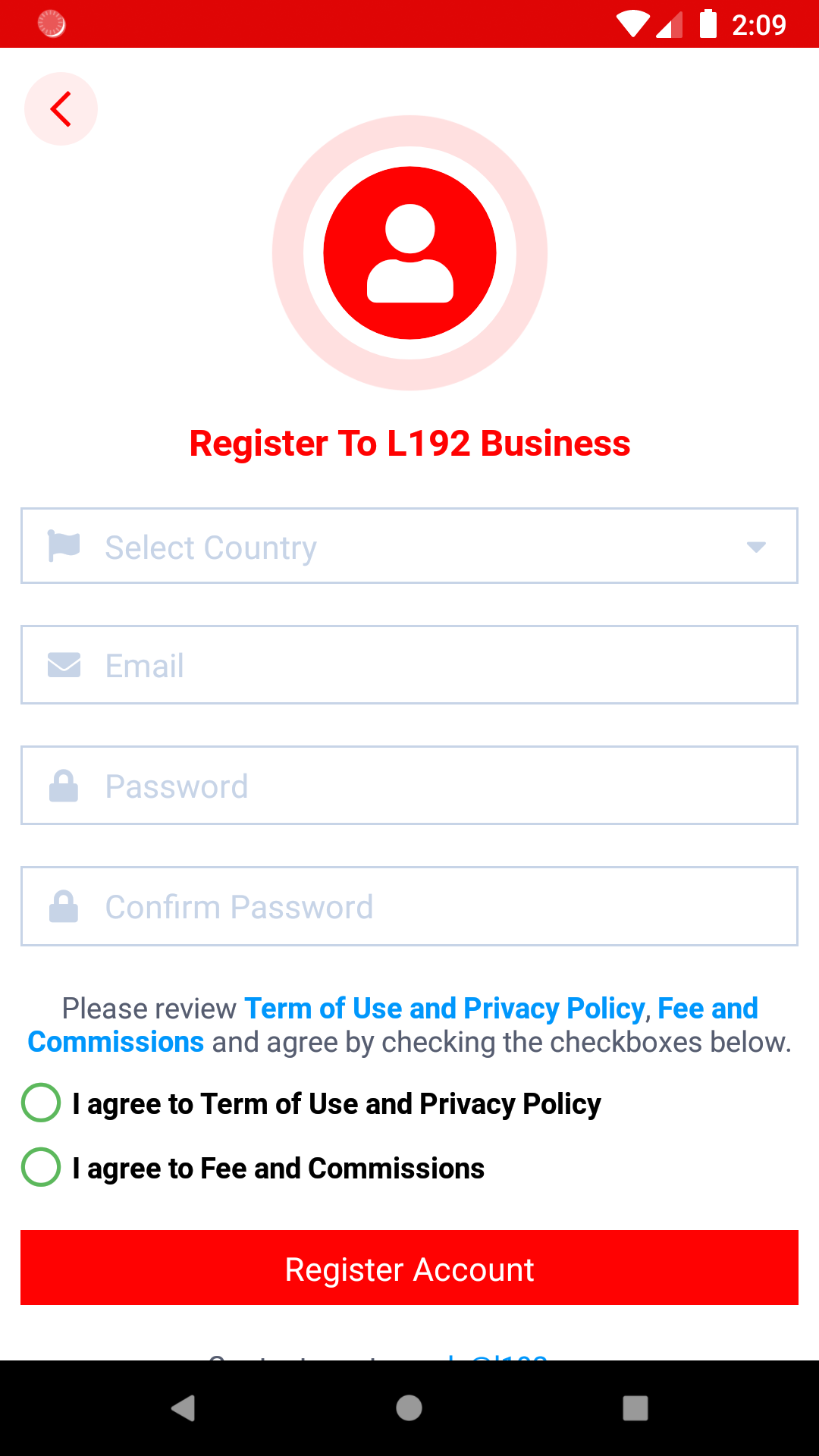
- Fill in our registration form.
- Click agree on Term of Use and Privacy Policy Fee And Commissions.
- Click Button Register Account.
# Verification
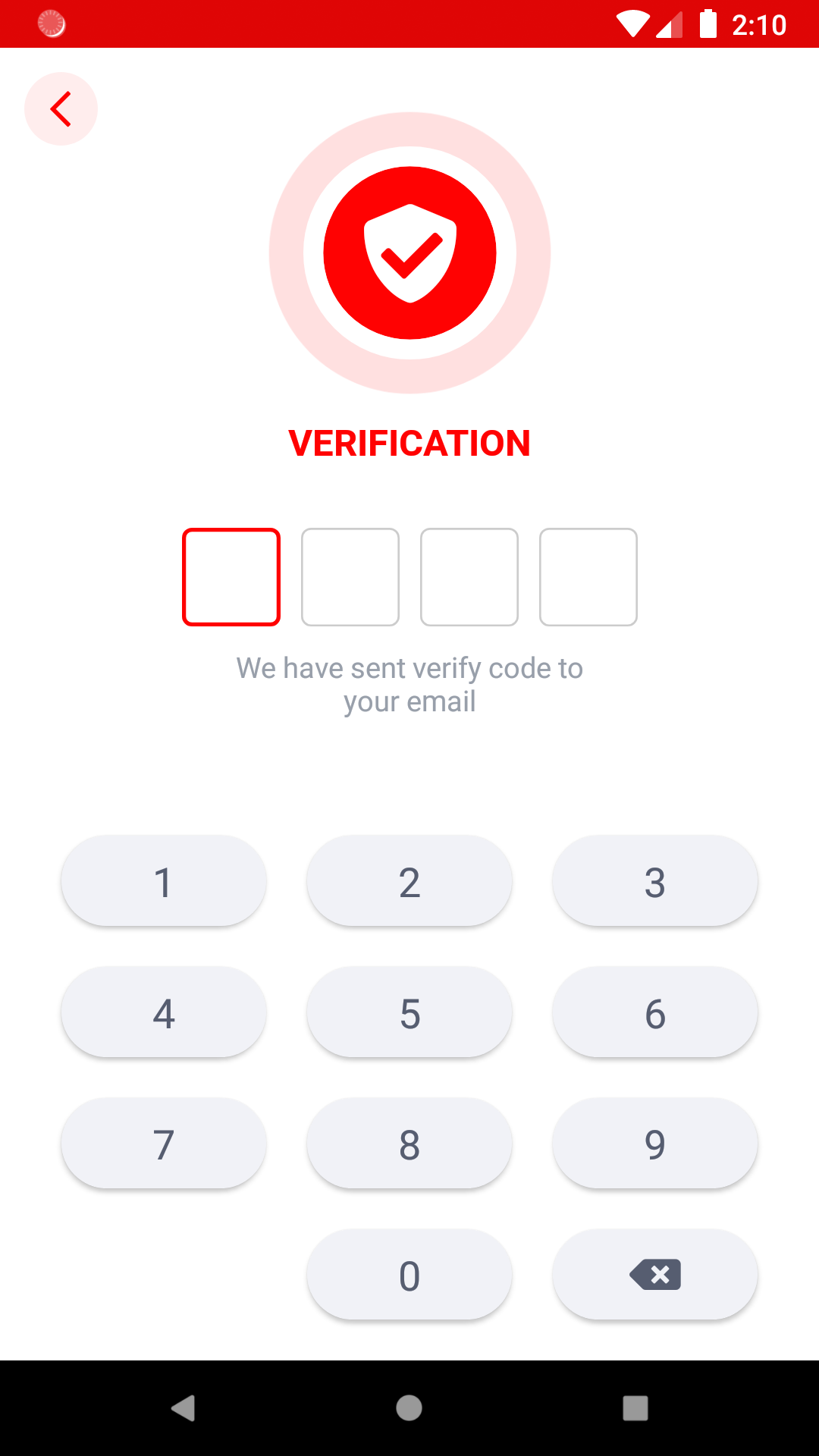
- Check your email box and wait for the verification code.
- Fill in the verification code in the specified area.
- After verify success you will see information screen.
# Information
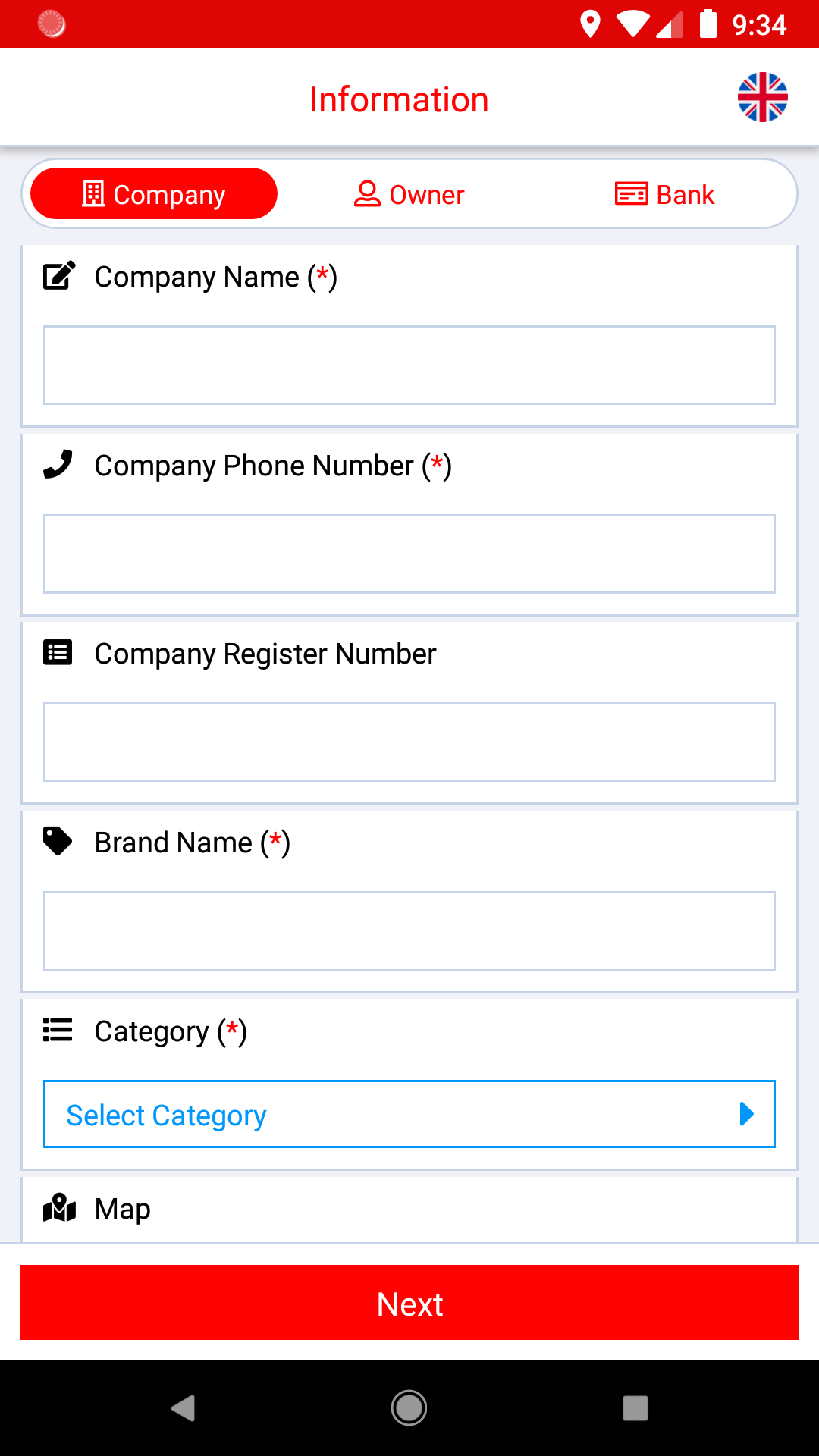
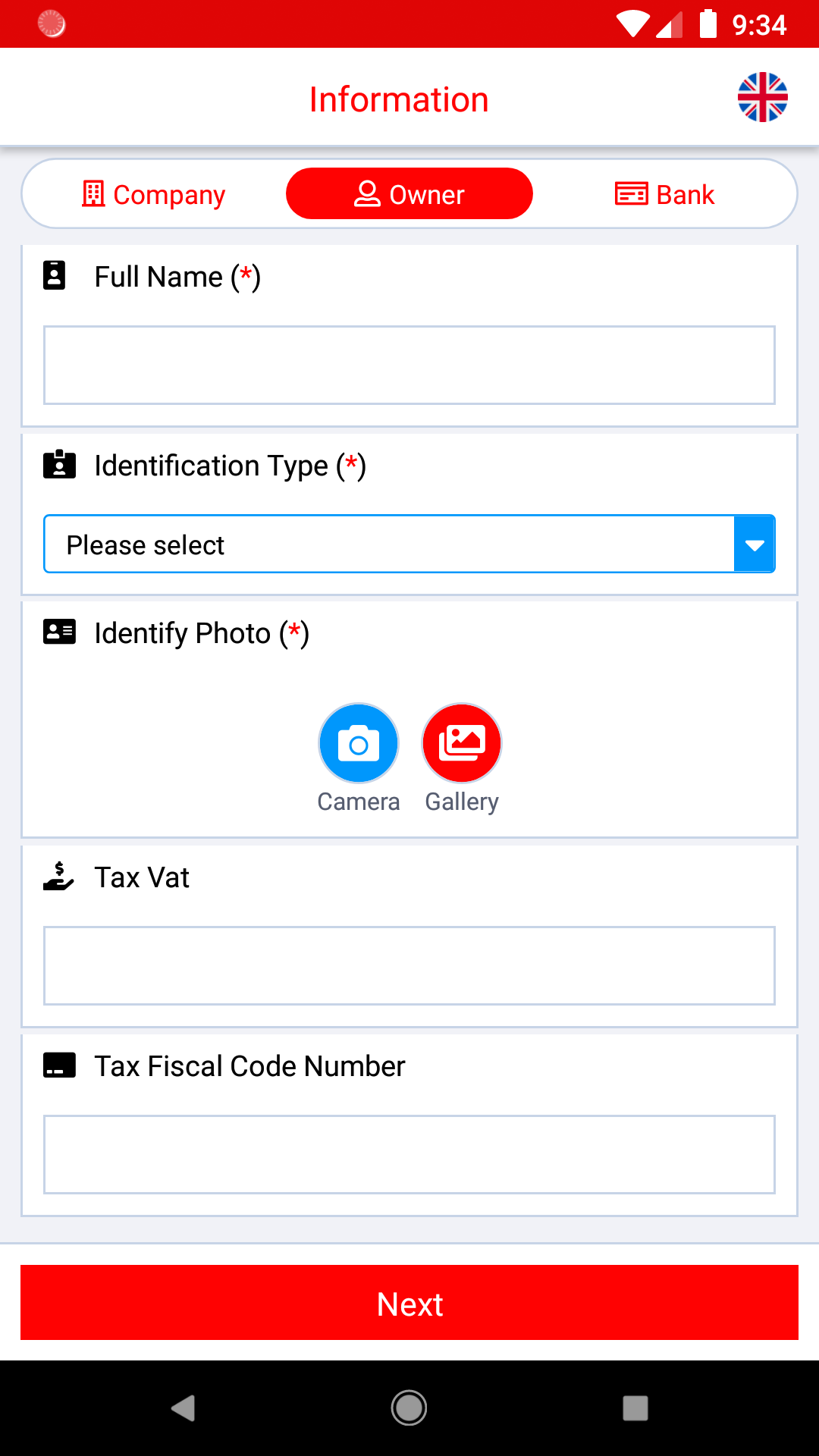
- Fill in Company information.
- Fill in your information.
- Fill in Bank information.
- Click Done.
- Application completed in 2-3 working days.
The aduit results will be sent to your mailbox, which can check in time.
# Review
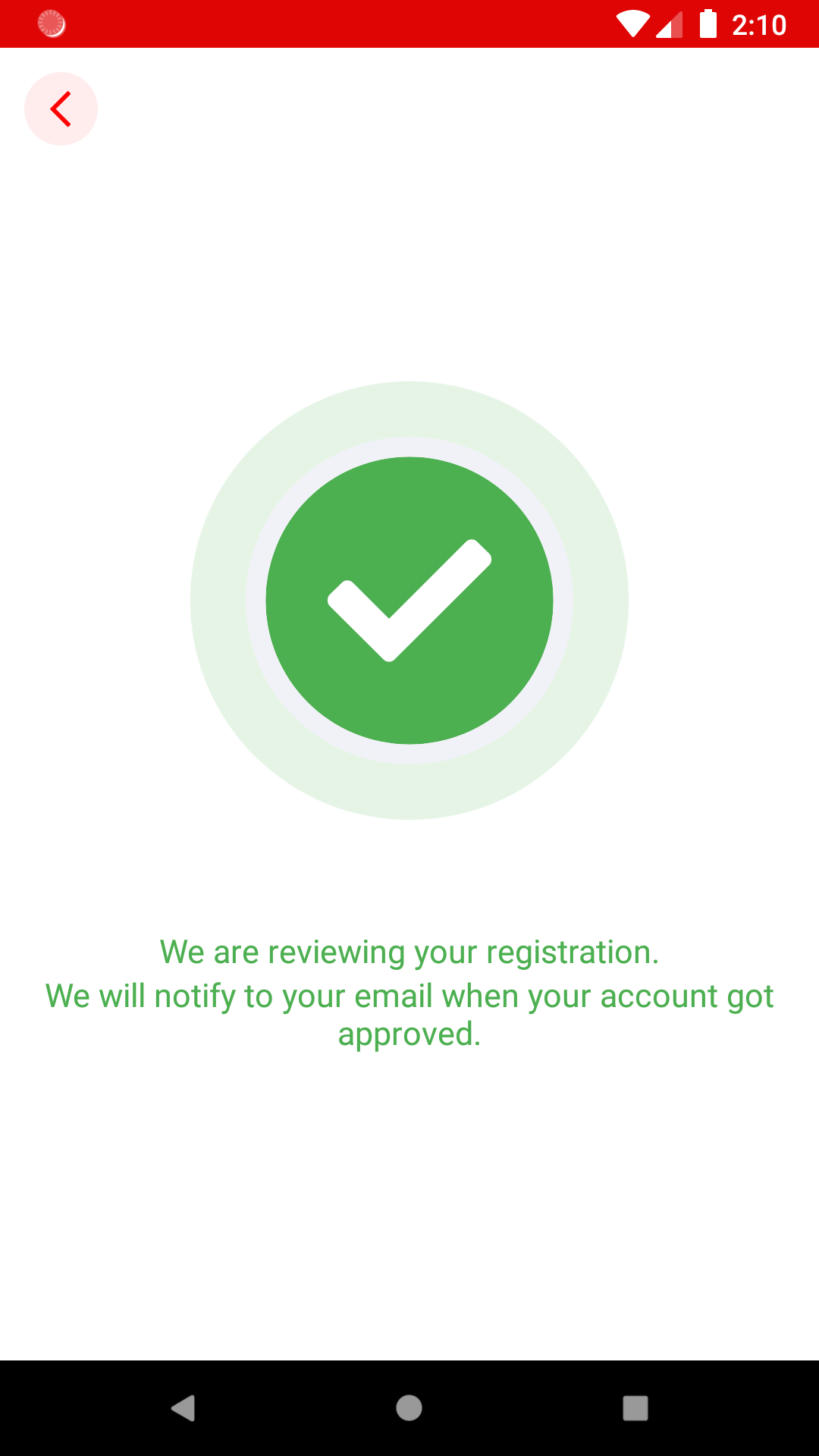
- If you see this screen, it means we are reviewing your registration.
- You will receive an email when reviewing is completed.
# Reject
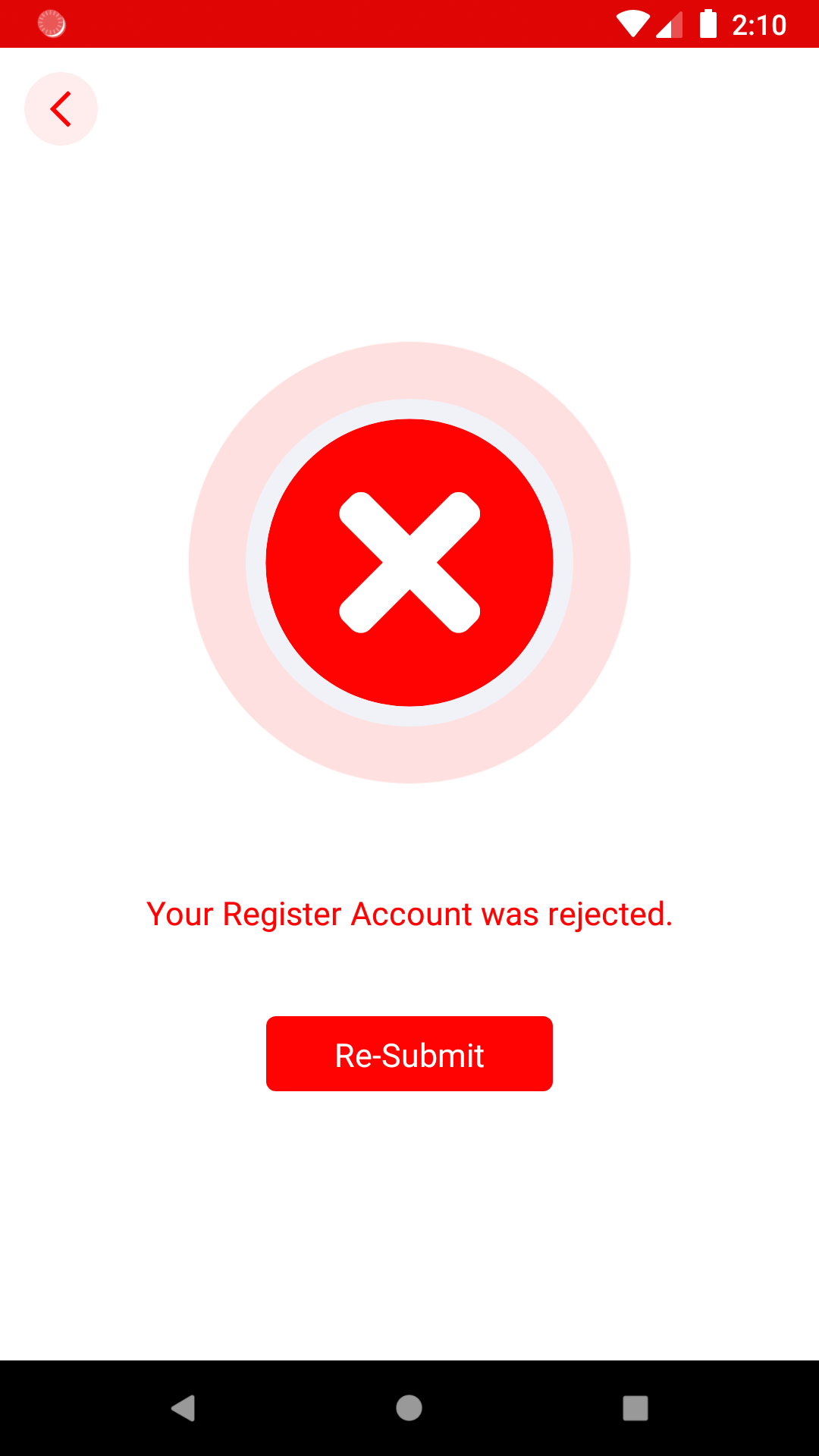
- If you see this screen, it means your registration was rejected or missing some information.
- Check message below to understand why we rejected your registration.
- Please contact us at [email protected] or try to re-submit again.
# Order Management
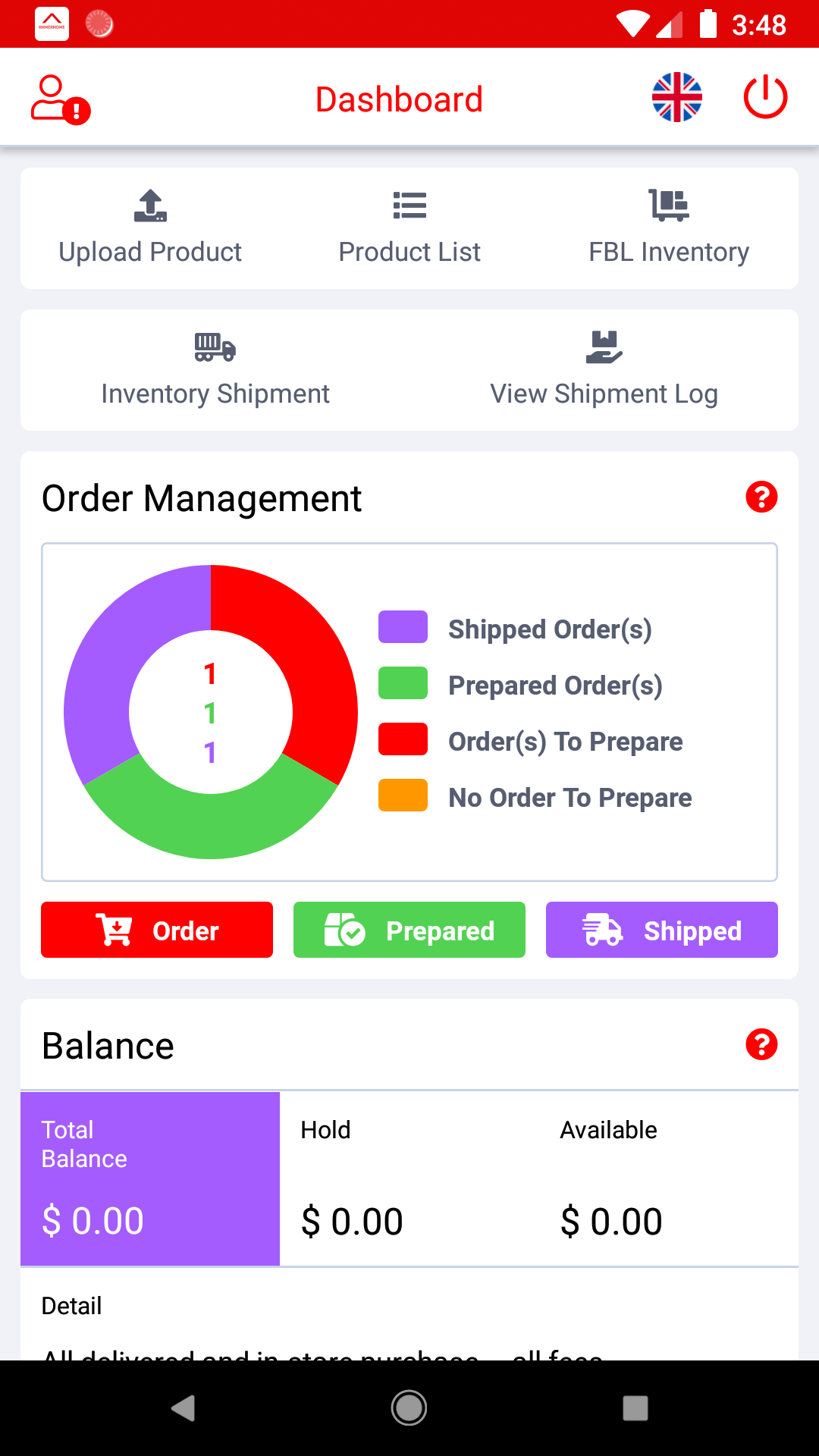
Pie chart uses to summeries the information about your remote stock and report the orders your have to prepare, your prepared orders and shipped ordedrs.
# Order To Prepare
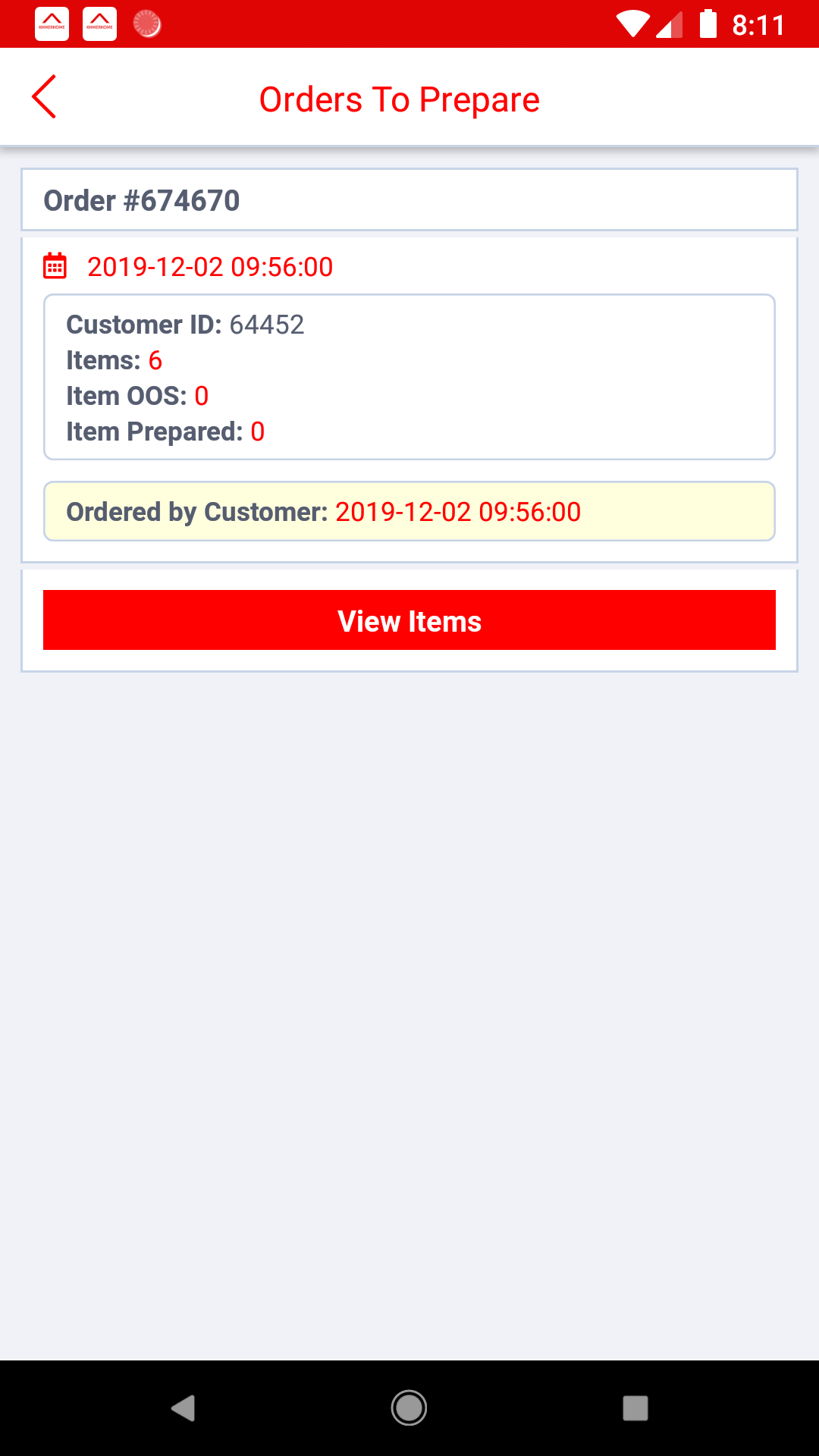
- ORDERS TO PREPARE: is the tab that show only orders that your need to prepare.
- Click on "View Item" to manage your product
- Click on button "PREPARED" to note that this item is already prepared.
.png)
- If your ordered product is out of stock, click on button "OOS".
- After Done, You will see button "Pick up request" or See package on "PREPARED ORDERED", and click on button to request L192 Delivery service to pick up orders.
# Prepared To Order
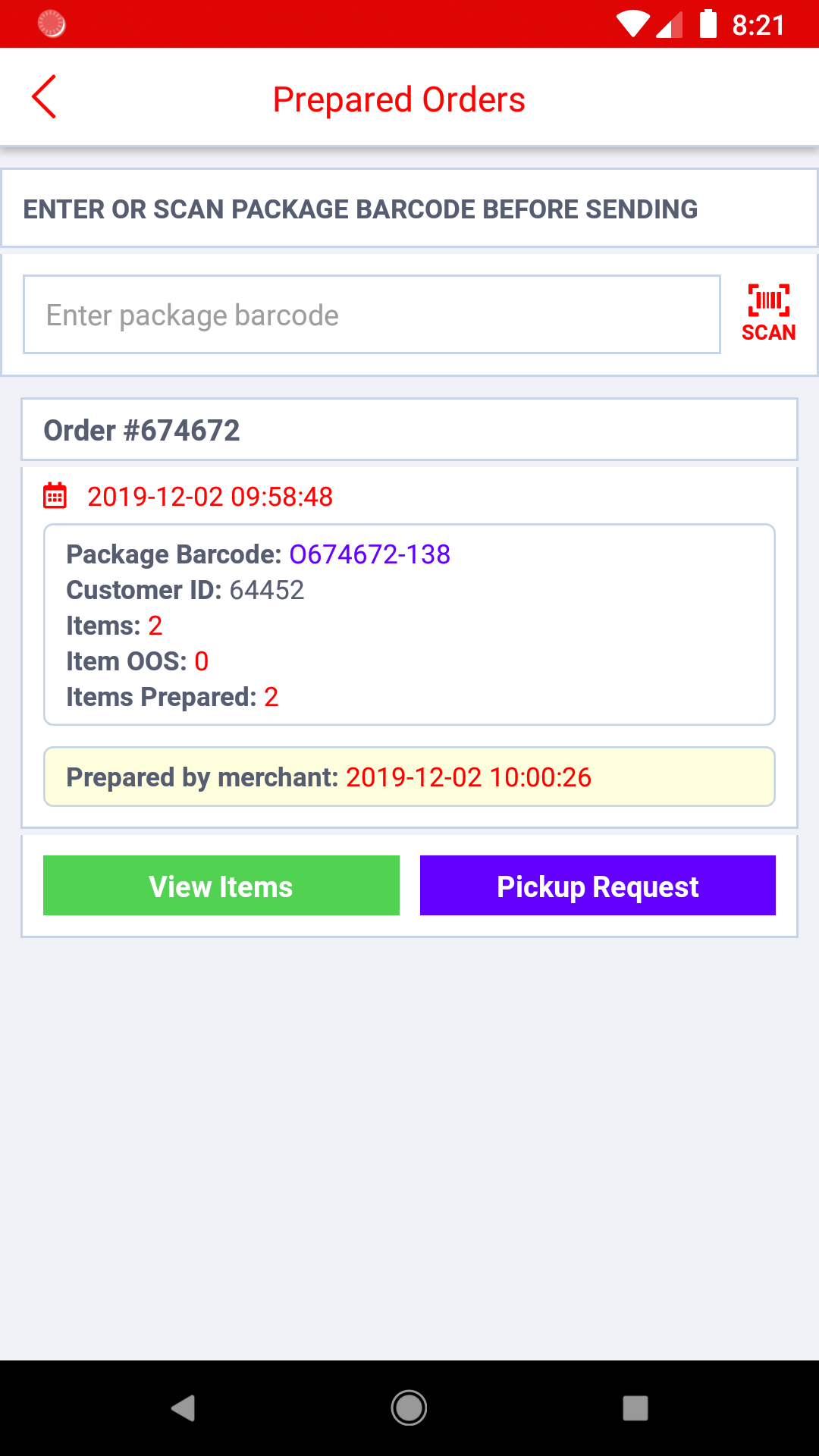
- Write "Package Barcode" for your ordered package. (Note: in one order there would be one or many items)
- You can click on button "Pickup request" to request L192 delivery service to pick up your orders.
- Never forget to scan package barcode before sending your orders. Or you just enter the number in red rectangle into box (SCAN PACKAGE BARCODE BEFORE SENDING).
- After scanning package barcode, your can go to SHIPPED ORDERED, tab to see all your order status.
