# How to join L192 ?
# Merchant Registration
- Fill our registration form
Merchant Register Form - Application approval will be completed in 2-3 working days. The result will be sent to your mailbox.
- After successful application, click on the login link, fill in Email and Login password to log into your store.
#How to release new products?
Option 1: Through Website
- Login merchant account
http://sellers.l192.com
From L192 merchants central 🡪 Product 🡪 Upload Product
- Fill in Product Information
- English title and description (required)
- Khmer title and description (required)
- Chinese title and description
- Supplier code: Your product codes
- Brand: You can create your brand bb going to L192 merchants central 🡪 Brand 🡪 My Brand 🡪 Create New Brand
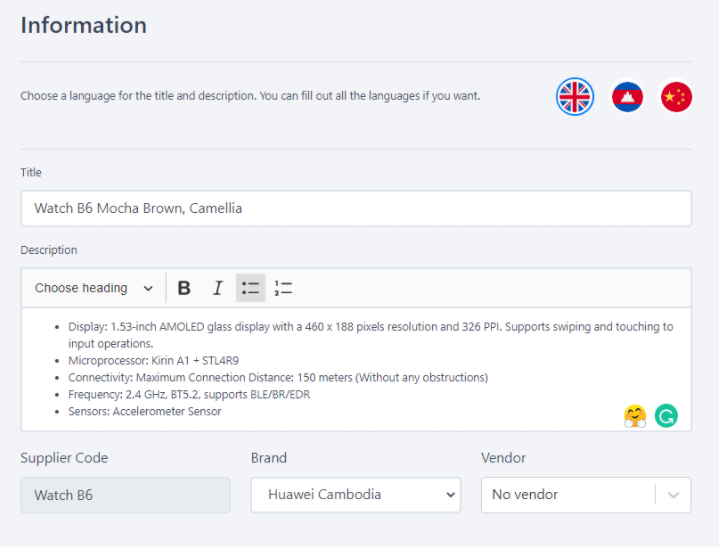
- More Detail
- Product category: Choose the category related to your products
- Offer price (USD): Sales price
- Product color: If there are multiple colors, please use comma ", " to separate them (ex: Blue,Pink,Black)
- Product size: If there are multiple sizes, please use comma ", " to separate them(ex: S,M,L)
- Product weight (gram)
- Product Dimensions (cm)
- Remote stock 🡪 and delivery time
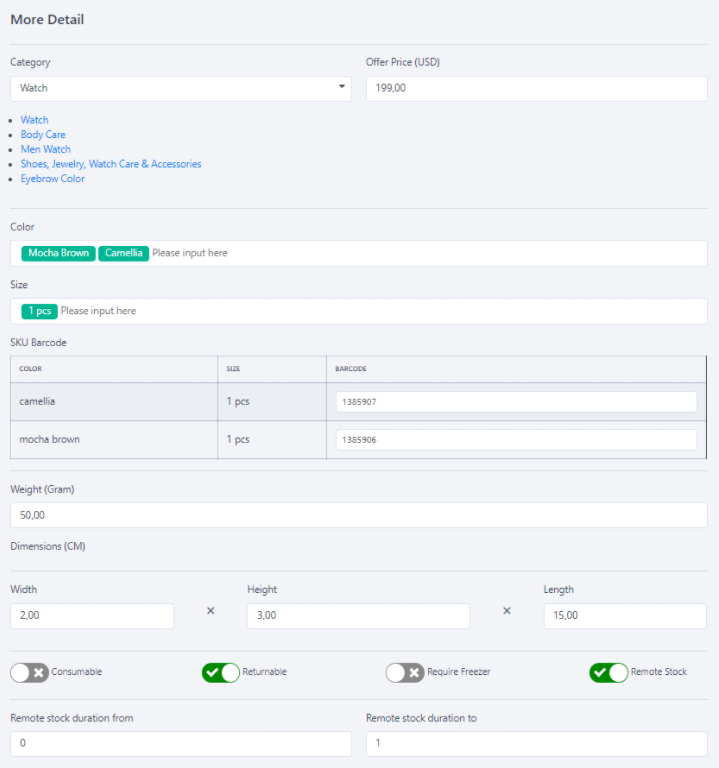
- Product Images
- Choose one main product image
- Choose additional product images (max. 9)
- Complete additional product information
- Match product image and product color
- Add product video link from YouTube
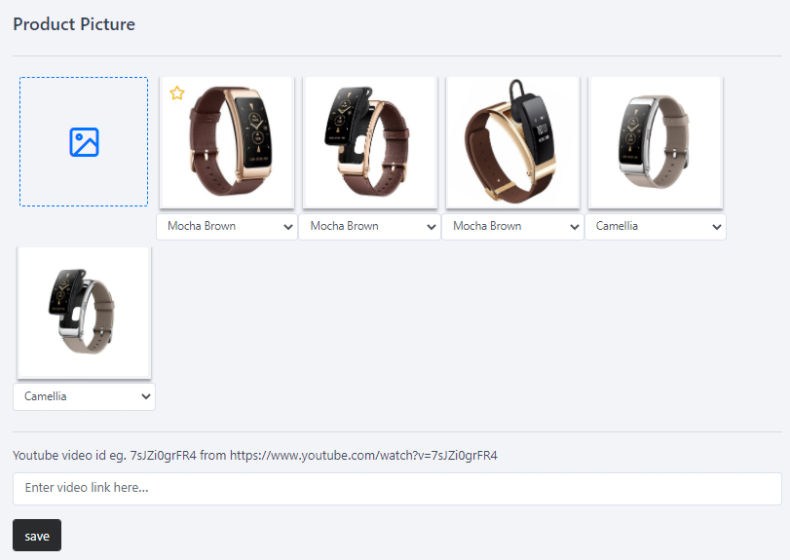
- Click on button "Save"
Option 2: Through App L192 Business
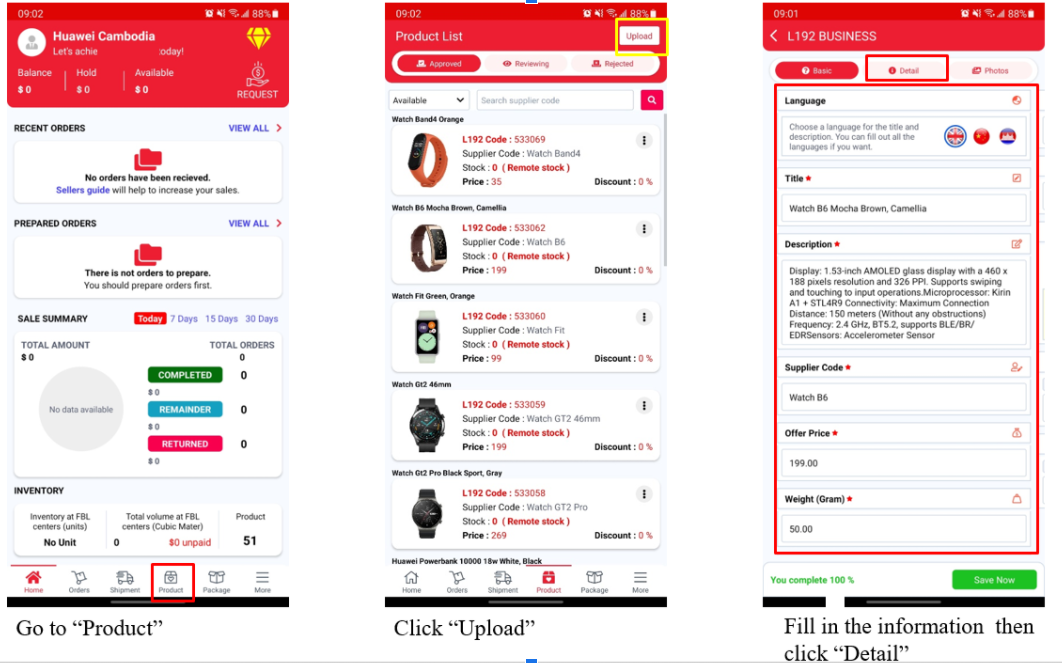
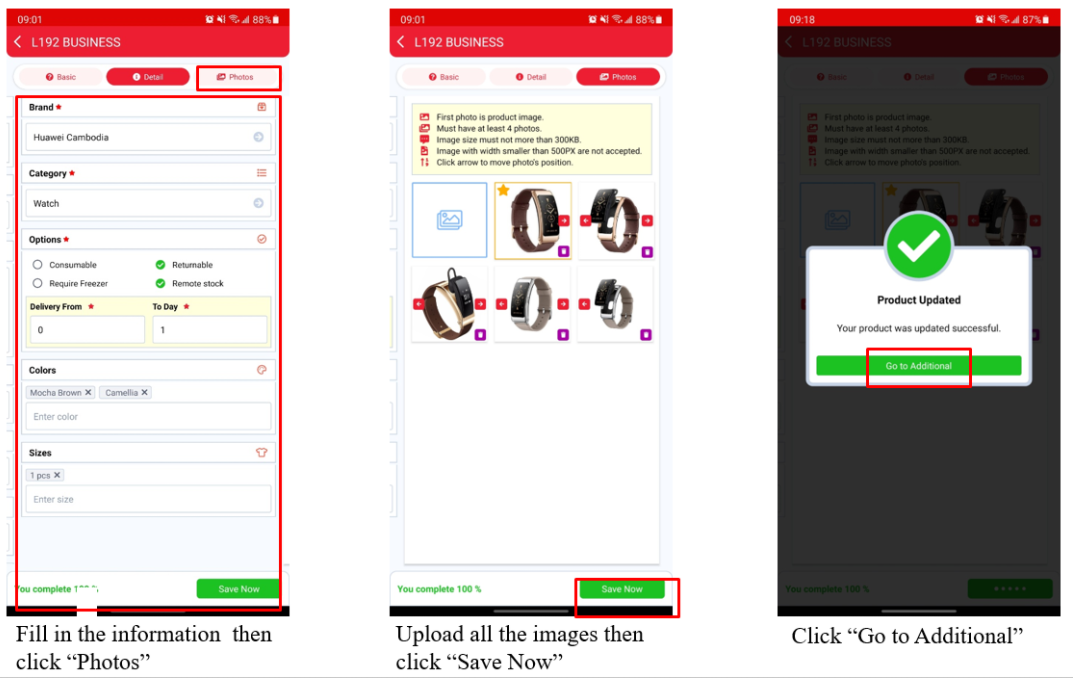
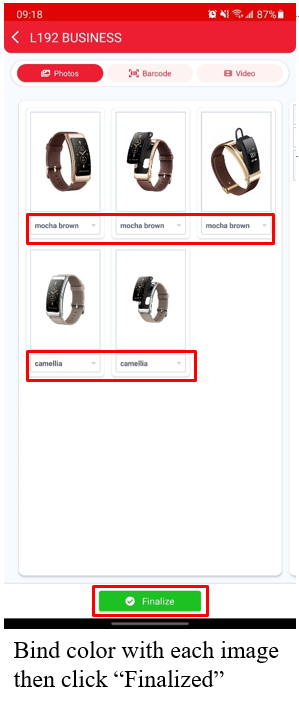
Note: Products will not be displayed on the customer platform immediately after they are released. Products need to be reviewed and approved by L192 within 1-2 working days.
#FBL and Remote stock products?
- Fulfillment By Little (FBL)
- FBL is a service that can help your business grow faster and very cost-effective. By keeping your products in L192 warehouse, we will pick up, pack and ship your orders to buyers.
- Remote stock
- Your products can be stocked remotely if you tick the "Remote Stock" box. When "Remote Stock" products are ordered, you will need to ship your products to L192 warehouse to process orders or request pick up from L192. Pick up fee will be applied ( $0.25 per product).
#How to ship FBL products to L192 warehouse?
Option 1: Through Website
- Login merchant account
- From L192 merchants central 🡪 Inventory 🡪 Inventory Shipment
- From product list on the left, click on the products you would like to ship and type the number of products in column "Quantity"
- Click on button "Shipment" to create shipment
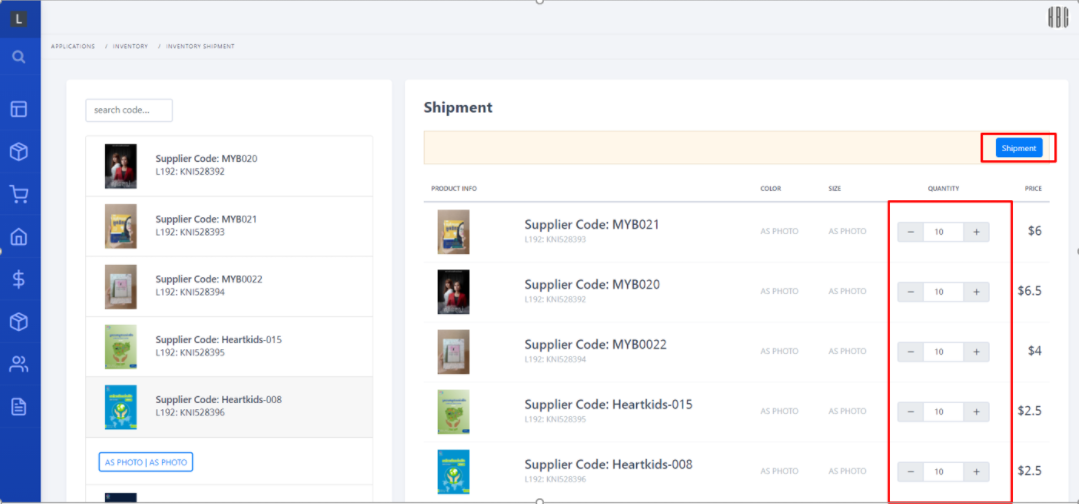
From L192 merchants central 🡪 Inventory 🡪 View Shipment log
Print shipment label to stick on your packages
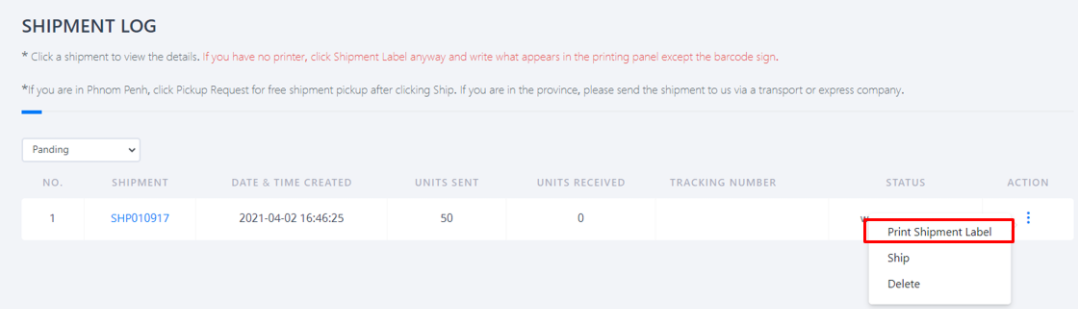
- If you have more than one shipment package, you must write down on the shipment label more information about your package quantities. For example, you have 3 packages in one shipment, so you need to write numbers in shipment labels that stick on each package as below. 1/3: First of three packages, 2/3: Second of three packages and so on.
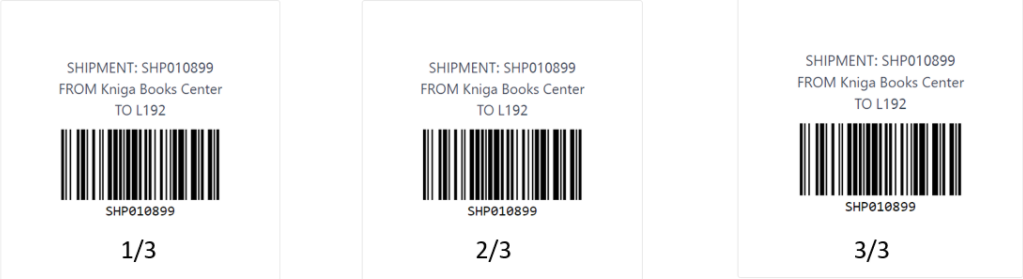
- Ship to L192 warehouse
- When shipment packages are ready, you can click on button "Ship"
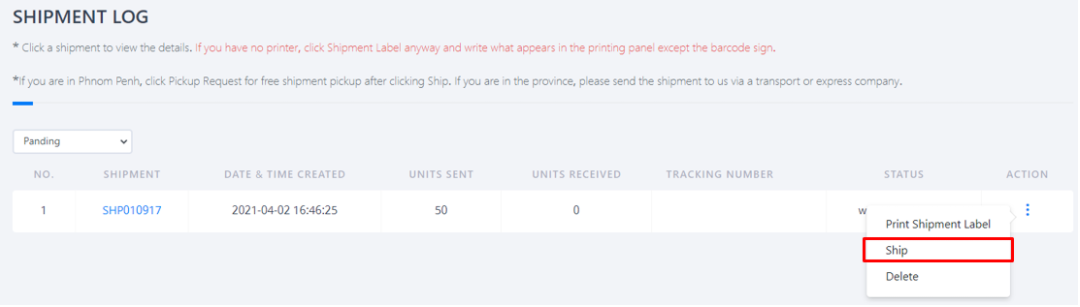
- If you are in Phnom Penh, click Pickup Request for free shipment pickup after clicking Ship.
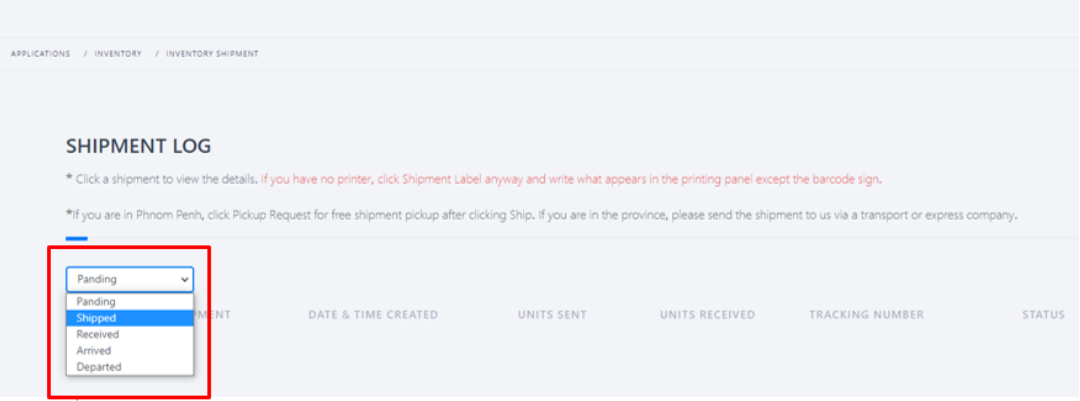
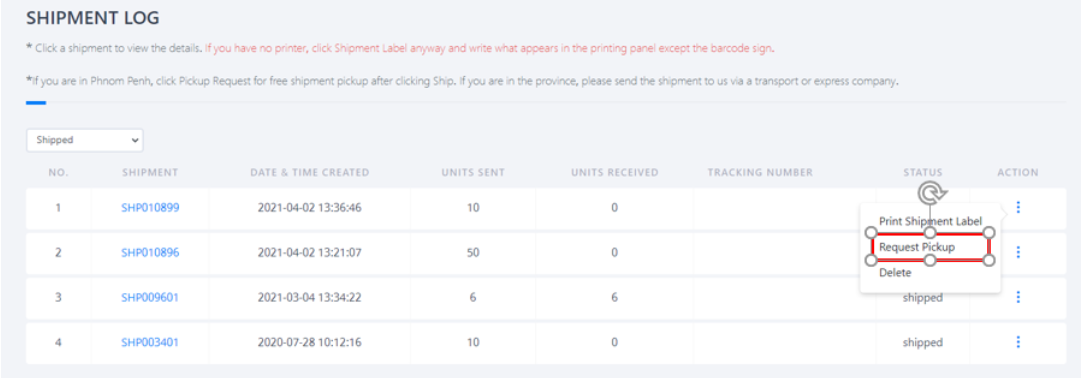
- Track shipment
- From L192 merchants central 🡪 Inventory 🡪 Shipment log.
- If the value of column "Units Received" has changed from zero, it means your shipment has been processed.
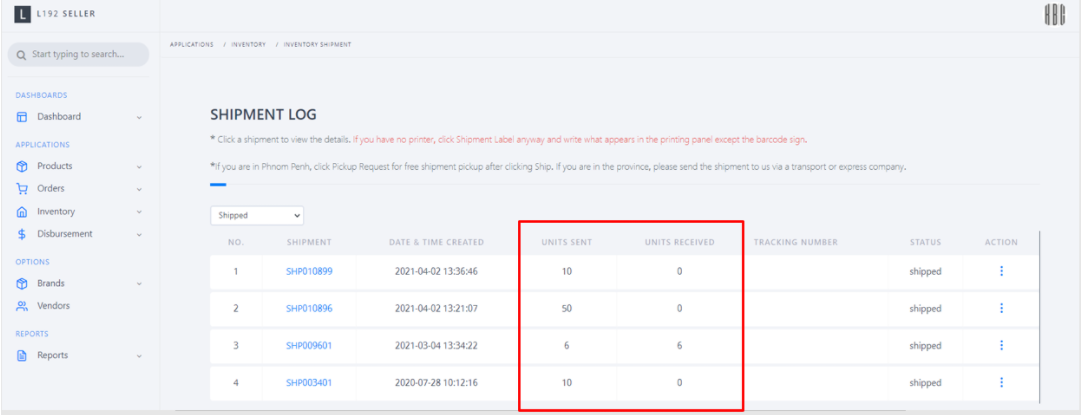
Option 2: Through App L192 Business
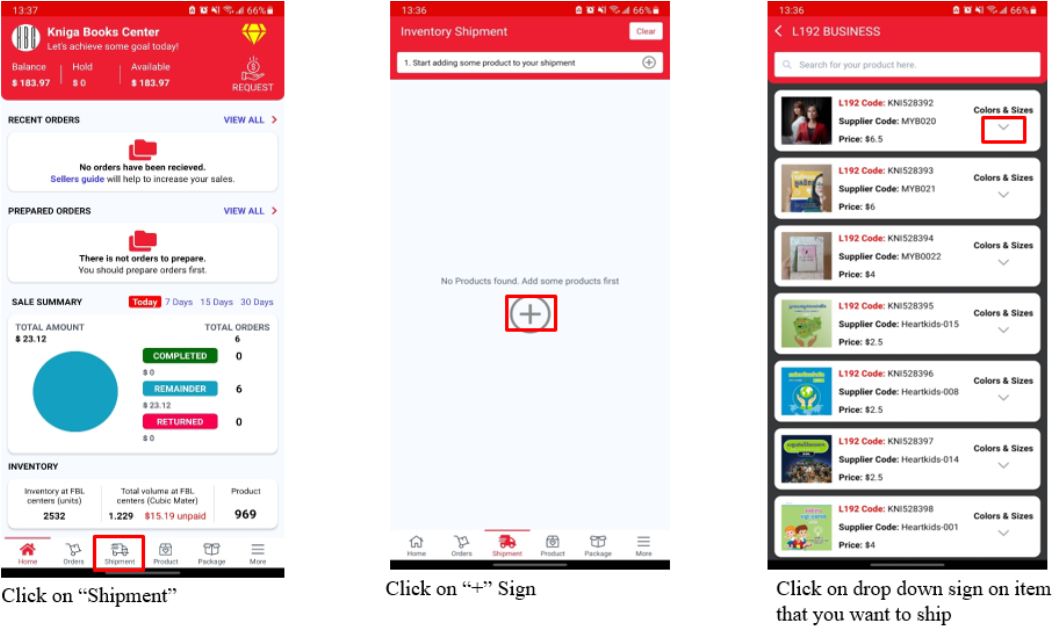
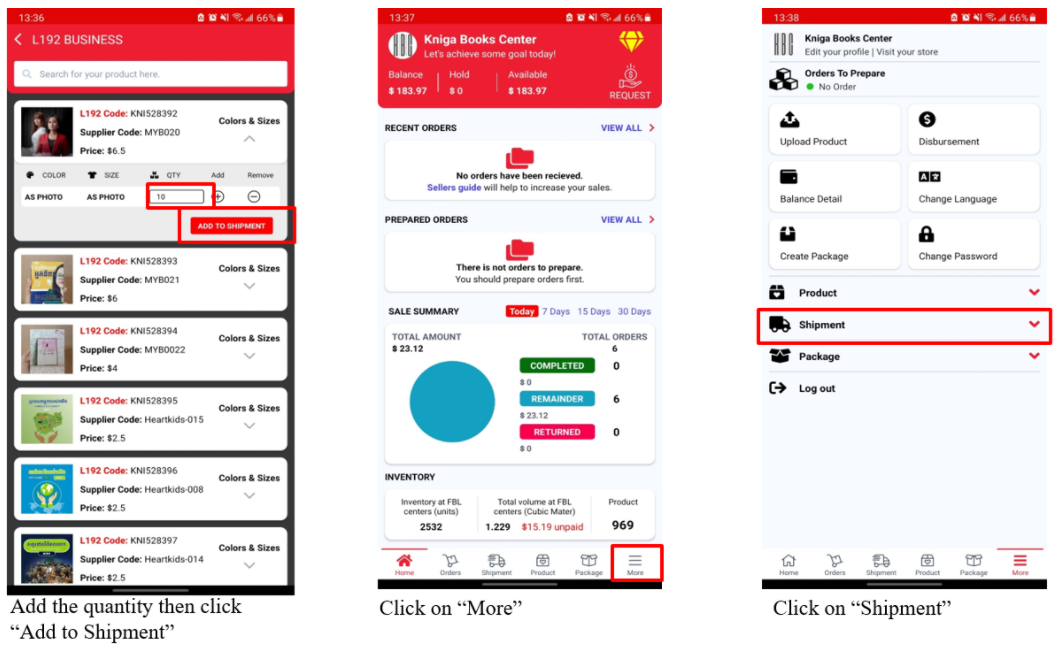
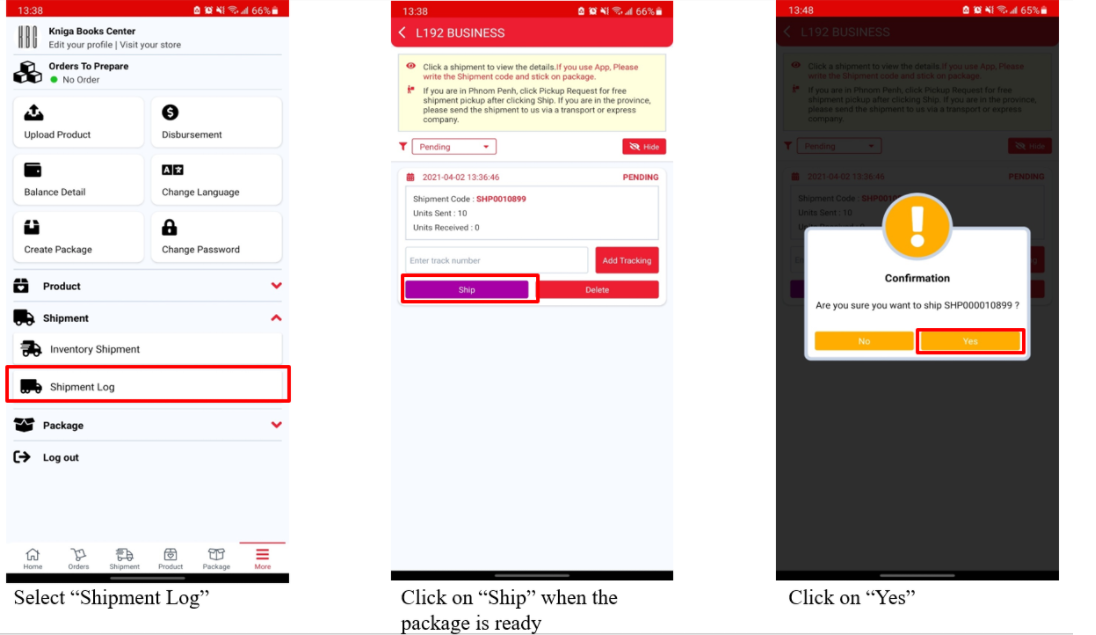
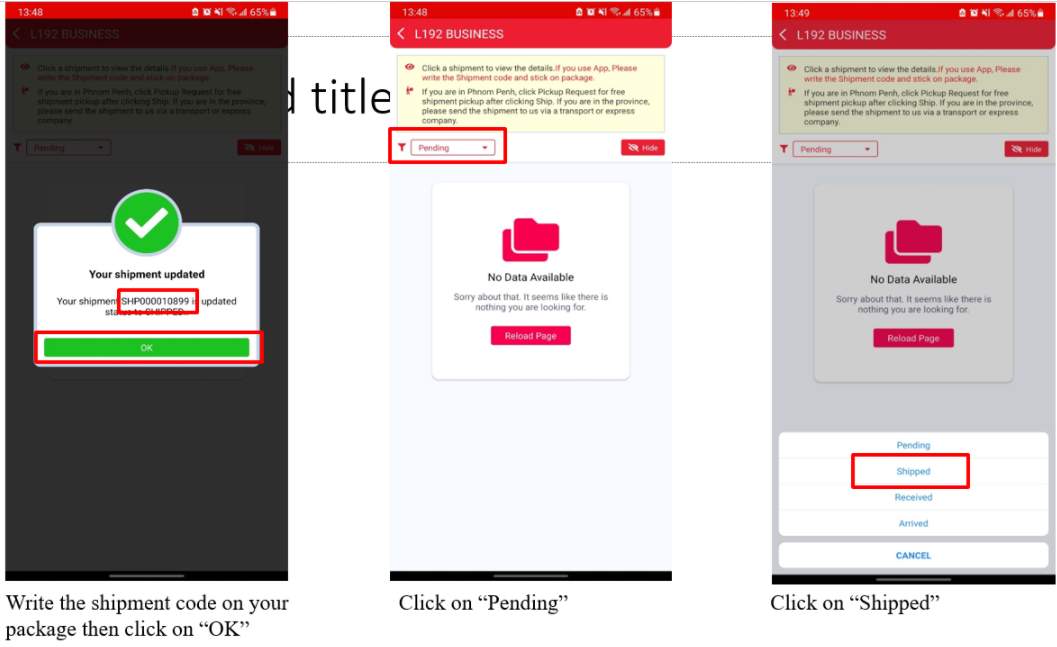
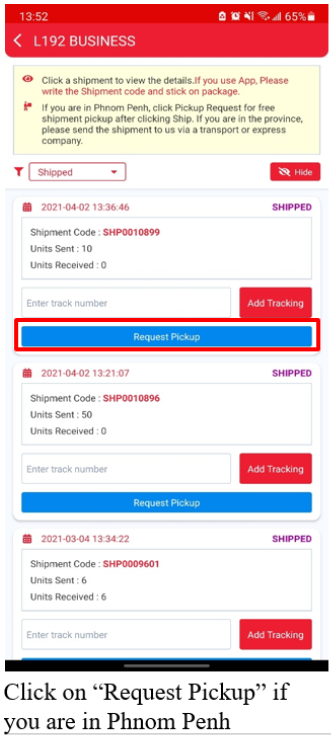
#How to manage remote stock orders?
Option 1: Through Website
- Orders preparation
- From L192 Merchant central 🡪 Dashboard
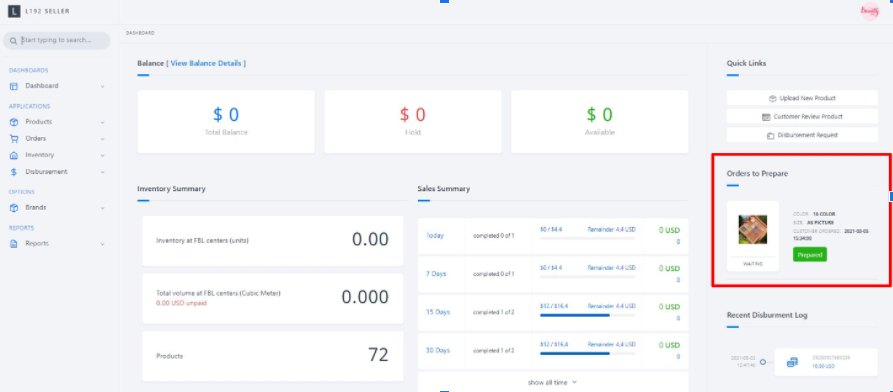
- Orders Management
- From L192 Merchant central 🡪 Orders 🡪 Orders Management
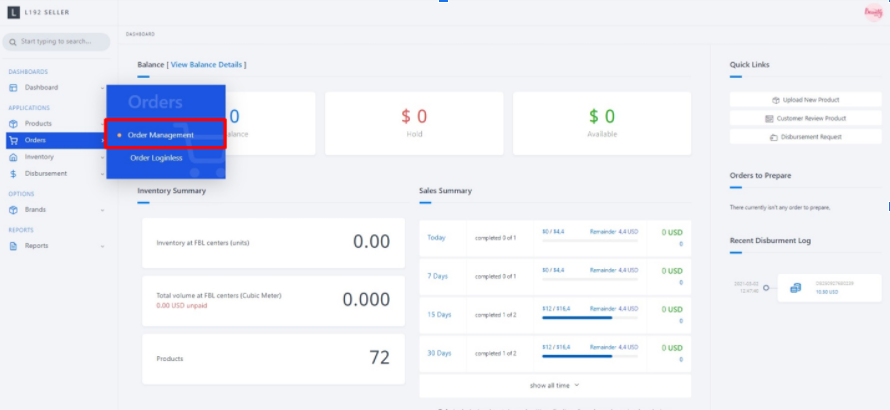
- ORDERS TO PREPARE: is the tab that shows only orders that you need to prepare.
- Click "Prepared" if the item is in stock
- Click "OOS" if the item is out of stock
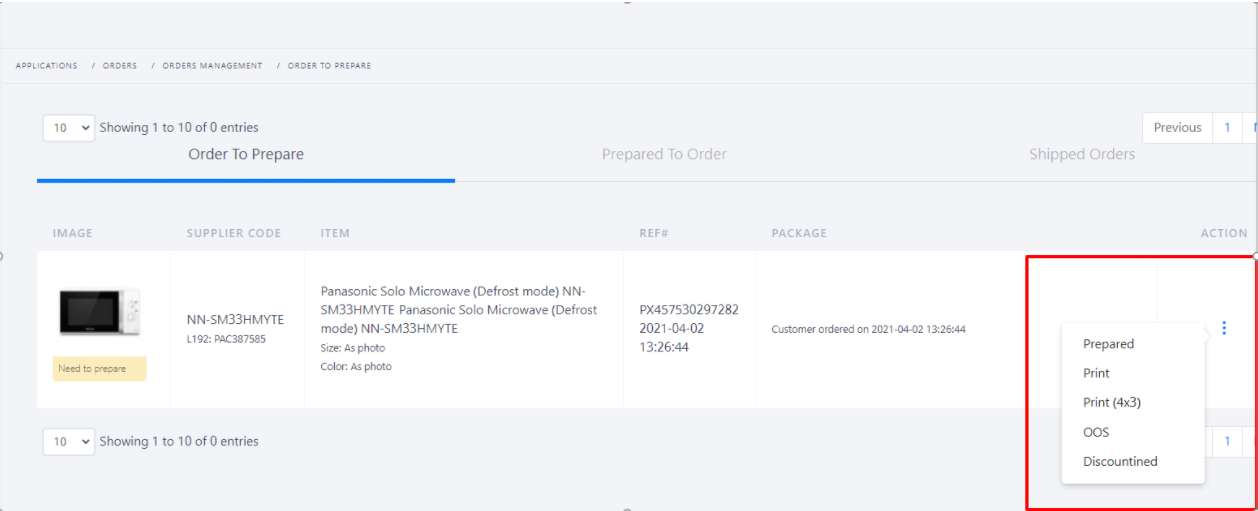
- Go to PREPARED ORDERS tab to see all your prepared orders
- Write the ref# code on you package before sending to our warehouse
- Never forget to scan the package barcode before sending your orders. Or you just enter the number in red rectangle into box "SCAN PACKAGE BARCODE BEFORE SENDING"
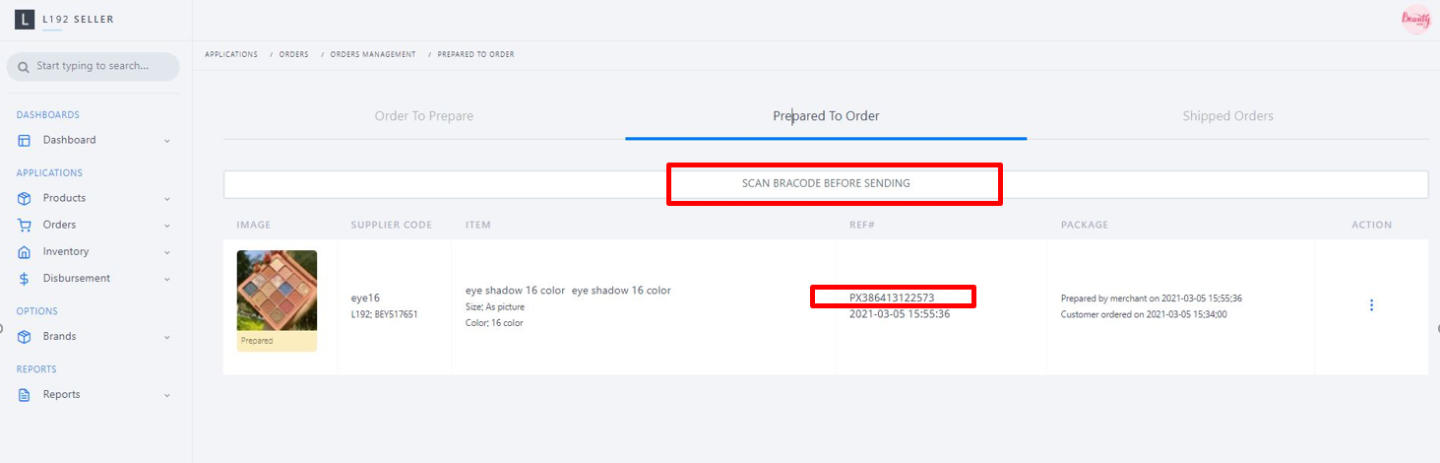
- You can ALSO click on the "Pickup request" button to request L192 delivery service to pick up your orders.
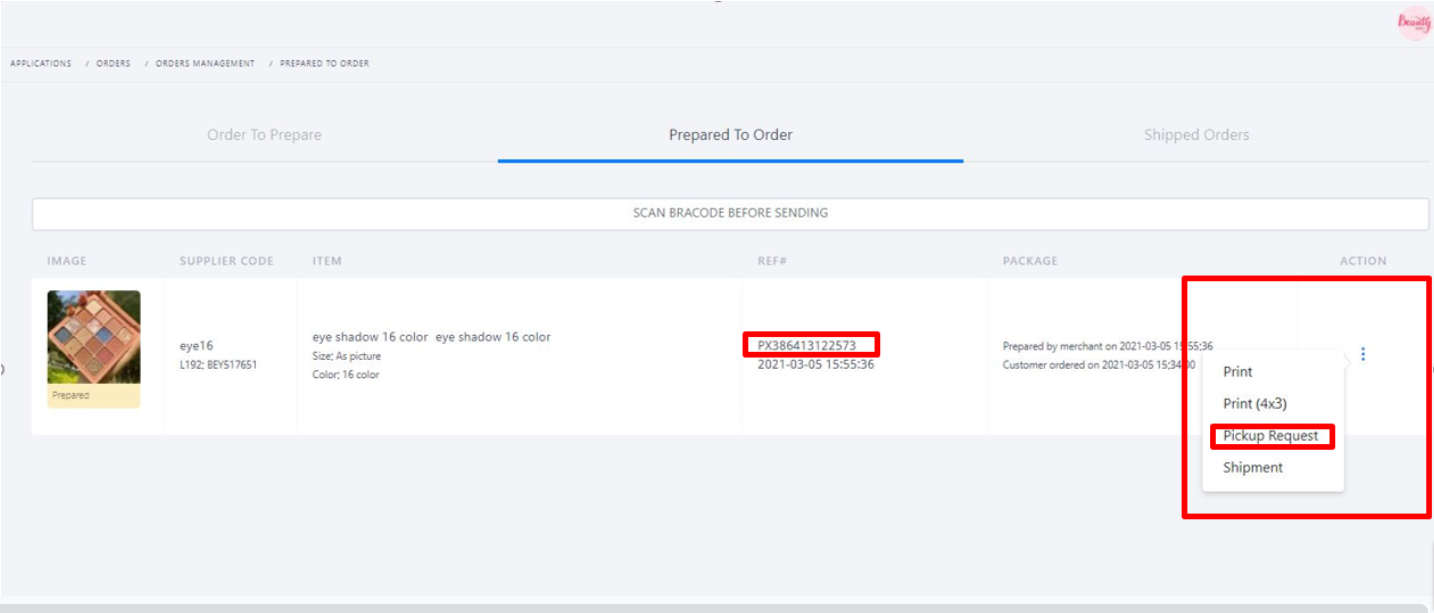
Never forget to Write the ref# code on you package before sending to our warehouse or requesting pick up
After scanning the package barcode/ request pick up, you can go to the "SHIPPED ORDERS" tab to see all your orders status.
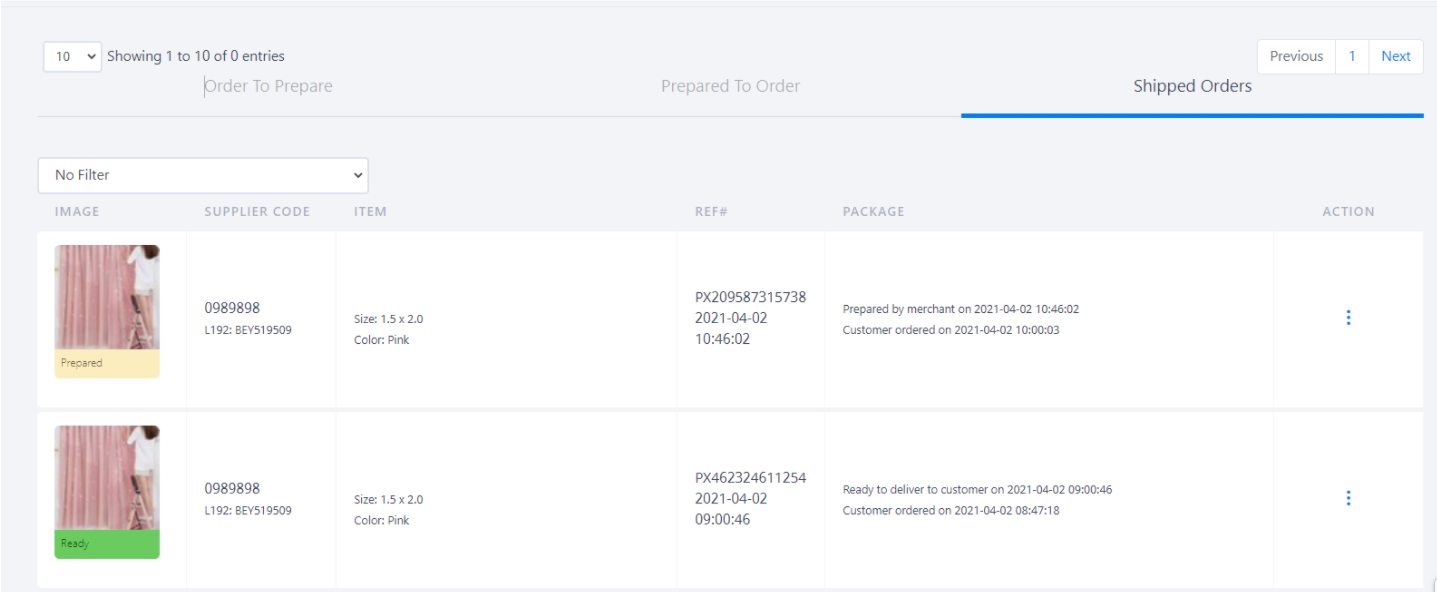
Option 2: Through App L192 Business
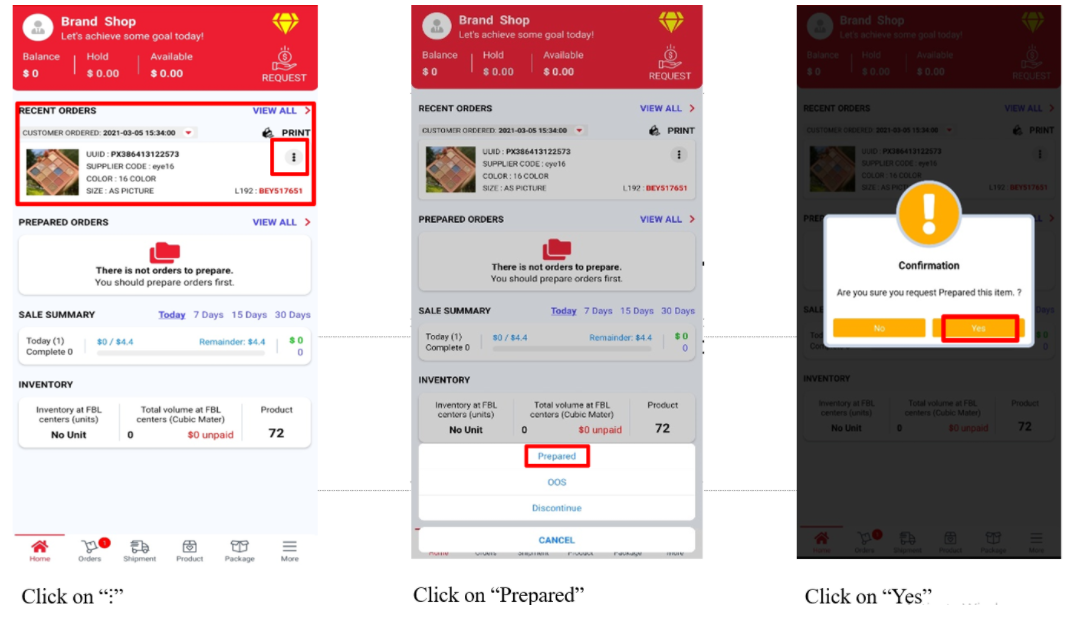
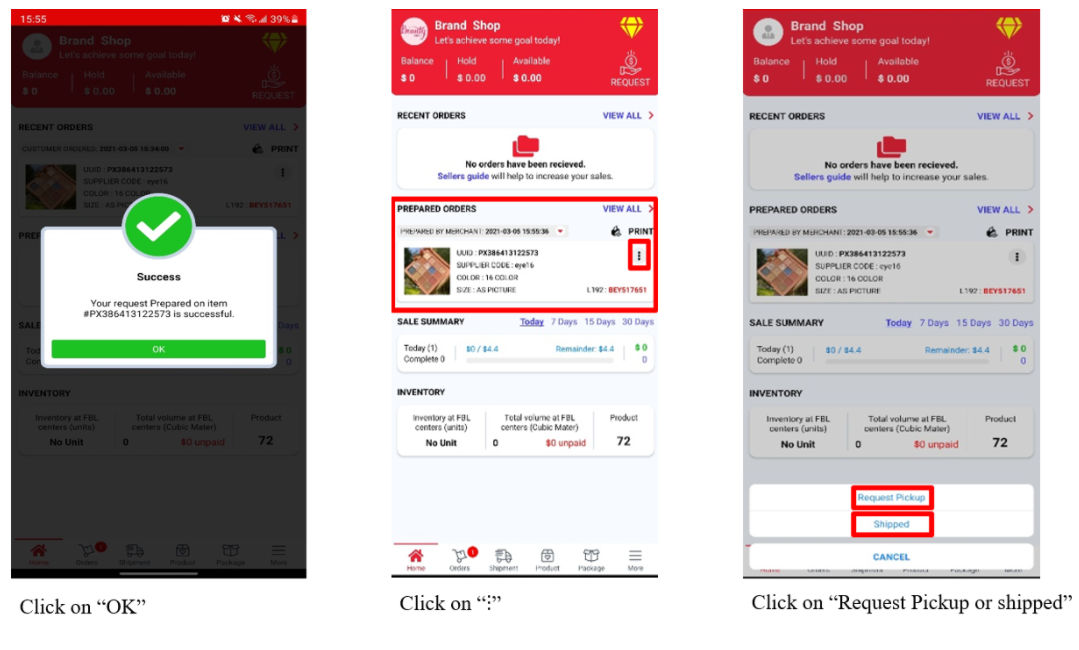
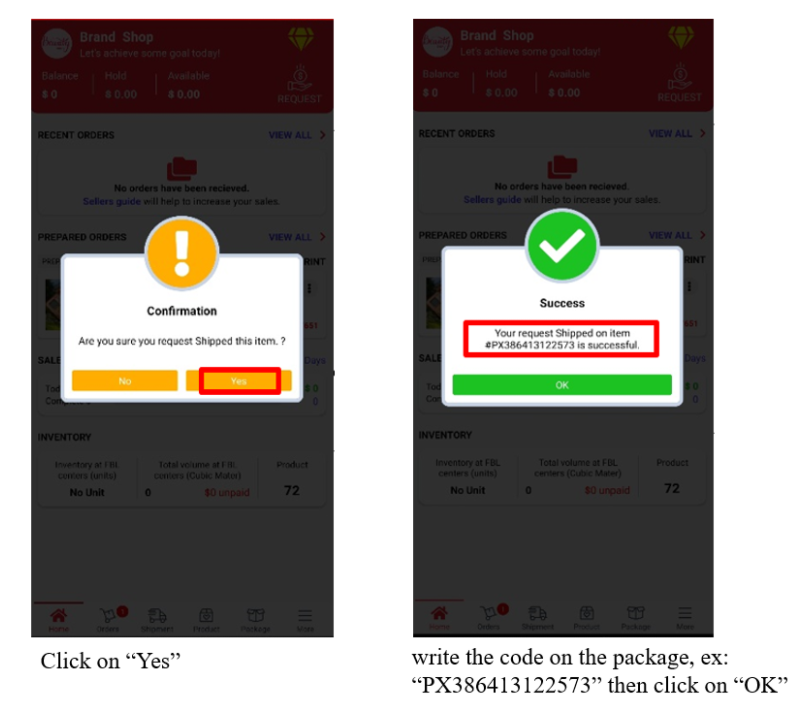
NOTE: SELLERS MUST CLICK "PREPRE" AND "REQUEST PICKUP" WITHIN 1 HOUR AFTER RECEIVING ORDER DURING BUSINESS HOUR. FAILURE TO DO SO WILL RESULT IN AUTOMATIC CANCELLATION ON THAT ORDER.
SELLER WHO SHIP ORDER TO L192 MUST BRING IT TO OUR WAREHOUSE WITHIN 3 HOURS.
#How to manage out of stock products or remove any products from app.
Option 1: Through Website
From L192 Merchant central 🡪 Products 🡪 Product List
Click on button "OOS" when certain item is out of stock for a period of time.
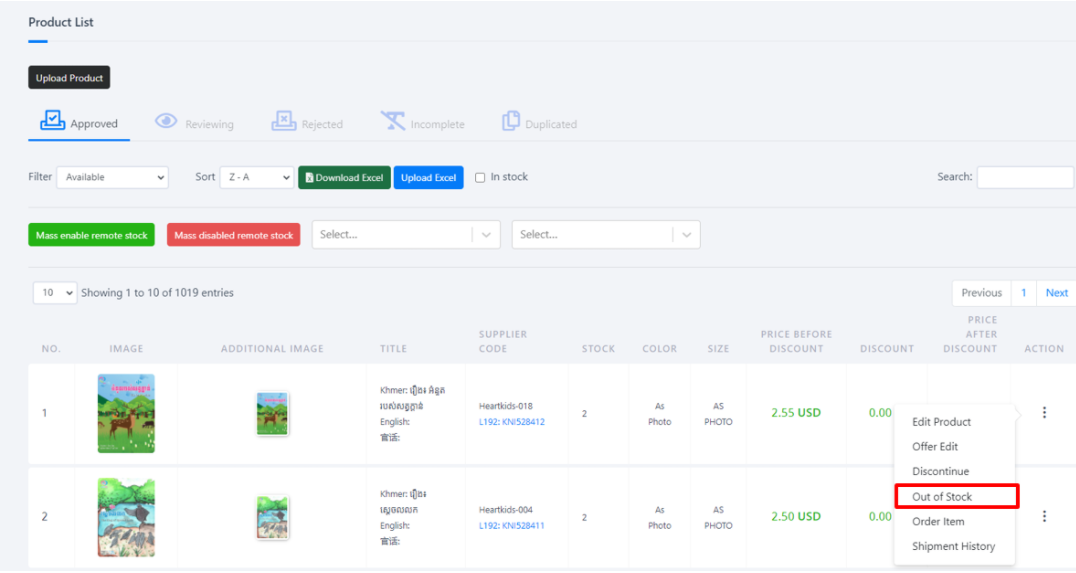
- If you wish to remove any item completely from the app, click "Discontinue"
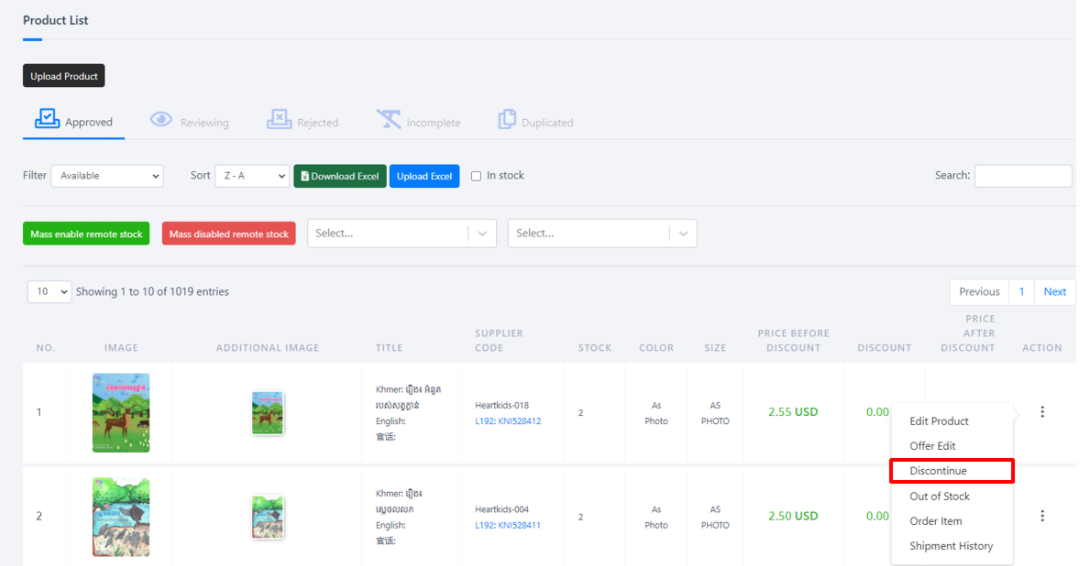
- When Out of stock item is back in stock, go to "Out of Stock" then click "Available"
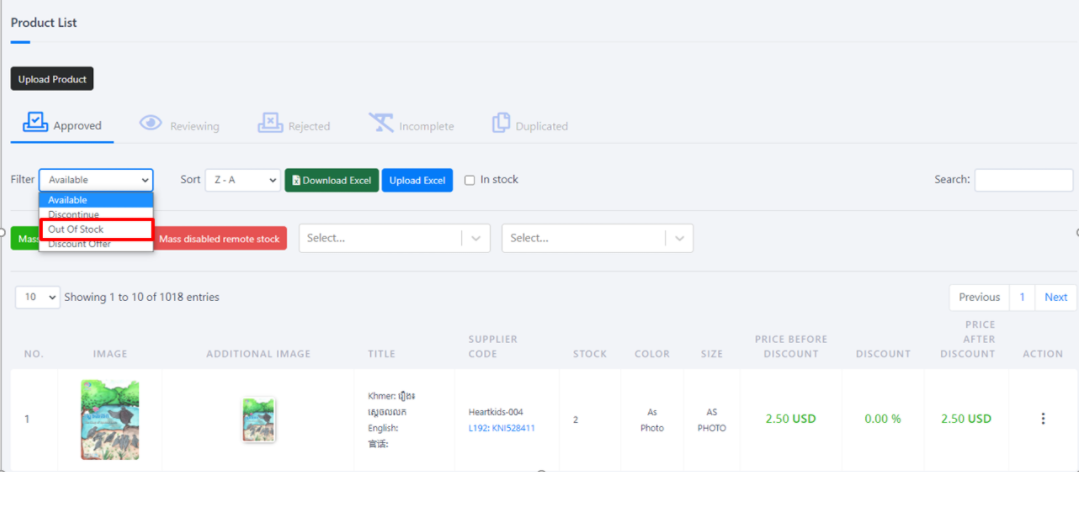
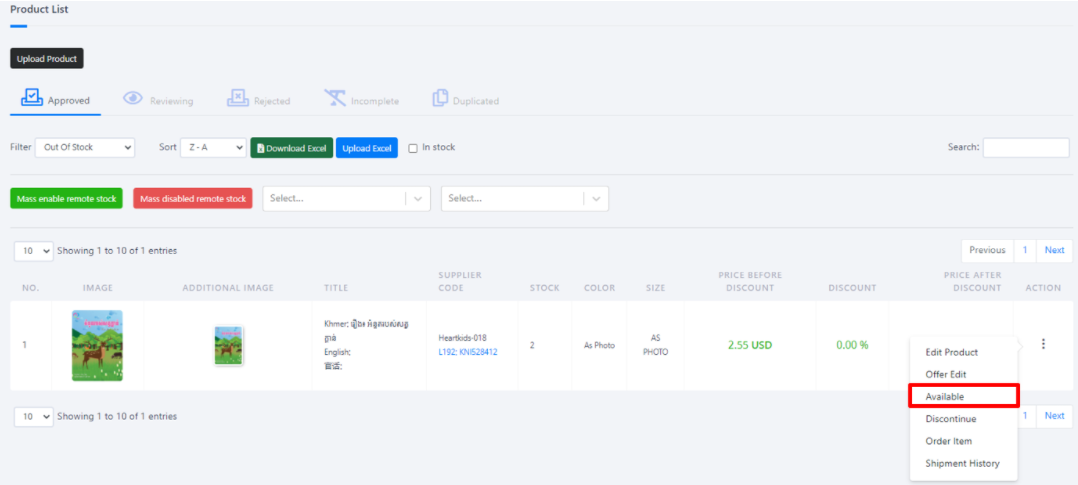
Option 2: Through App L192 Business
From L192 Homepage🡪 Products
Click on action button then "OOS" when certain item is out of stock for a period of time or "Discontinue" if you want to completely remove any item from app.
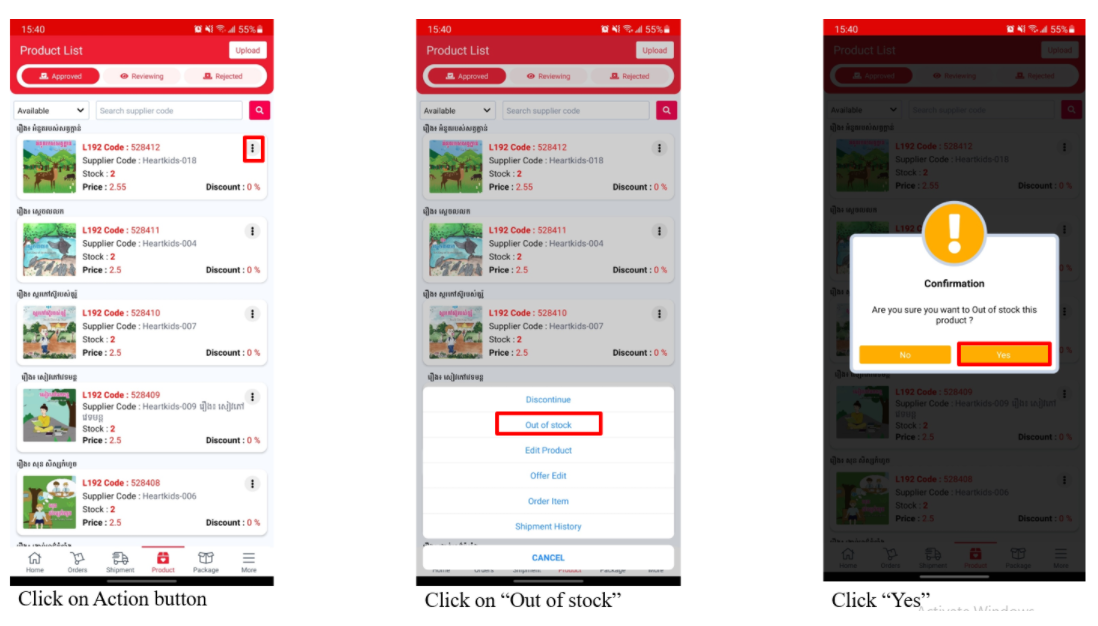
- When Out of stock item is back in stock, go to "Out of Stock" then click "Available"
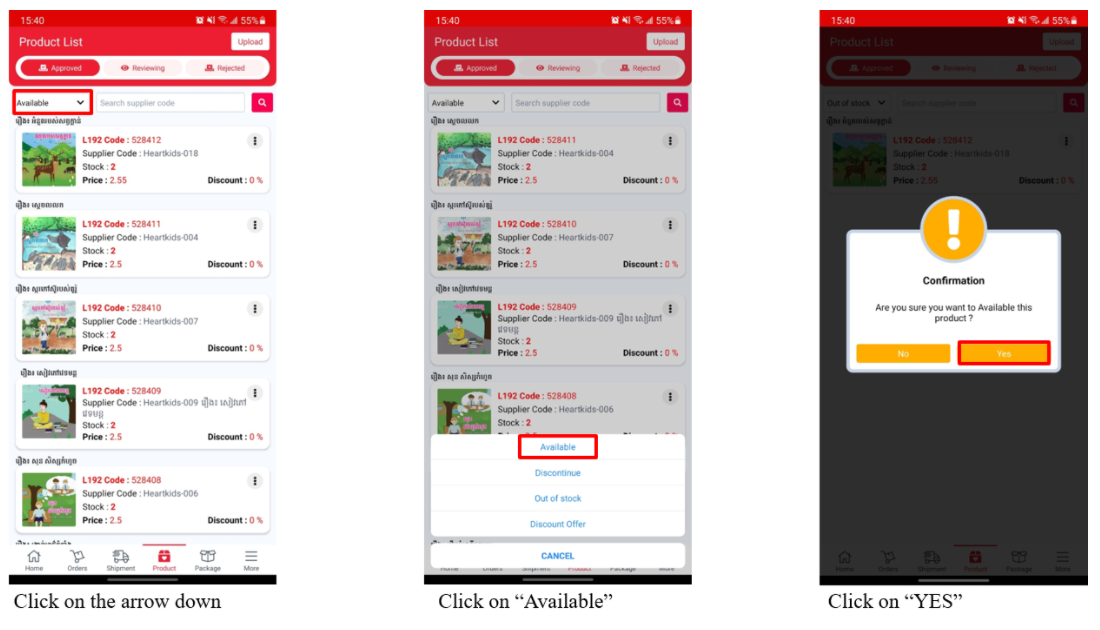
#How to withdraw money?
Option 1: Through Website
From L192 Merchant central 🡪 Dashboard 🡪 DISBURSEMENT
Click on button "REQUEST DISBURSEMENT" 🡪 Request
L192 will transfer payment to the bank account details that you offered when registered.
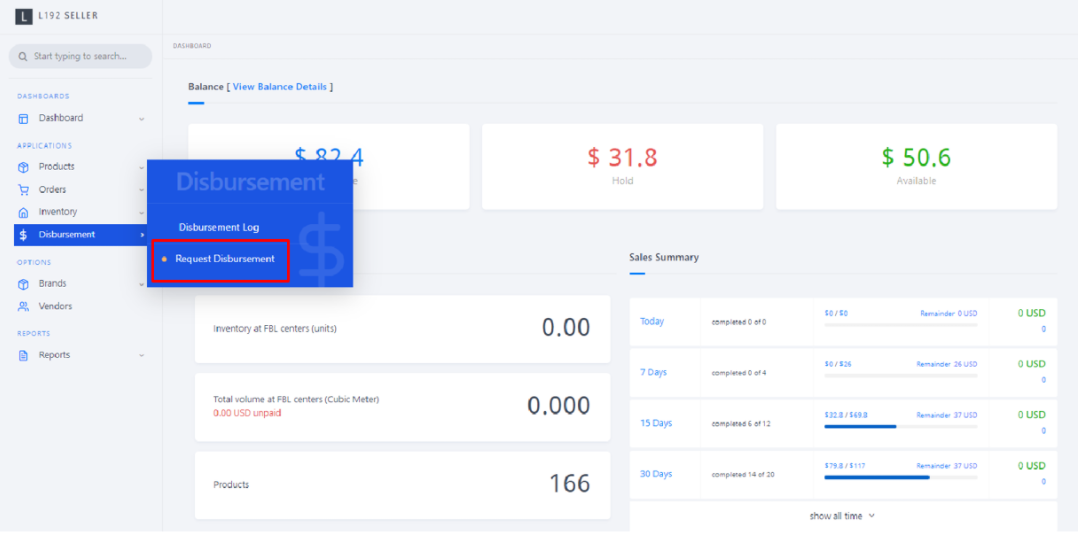
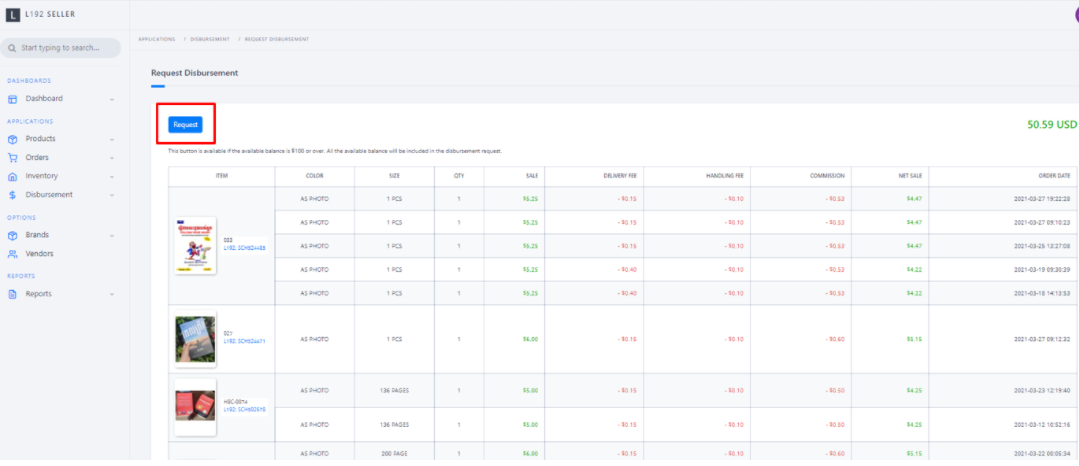
Option 2: Through App L192 Business
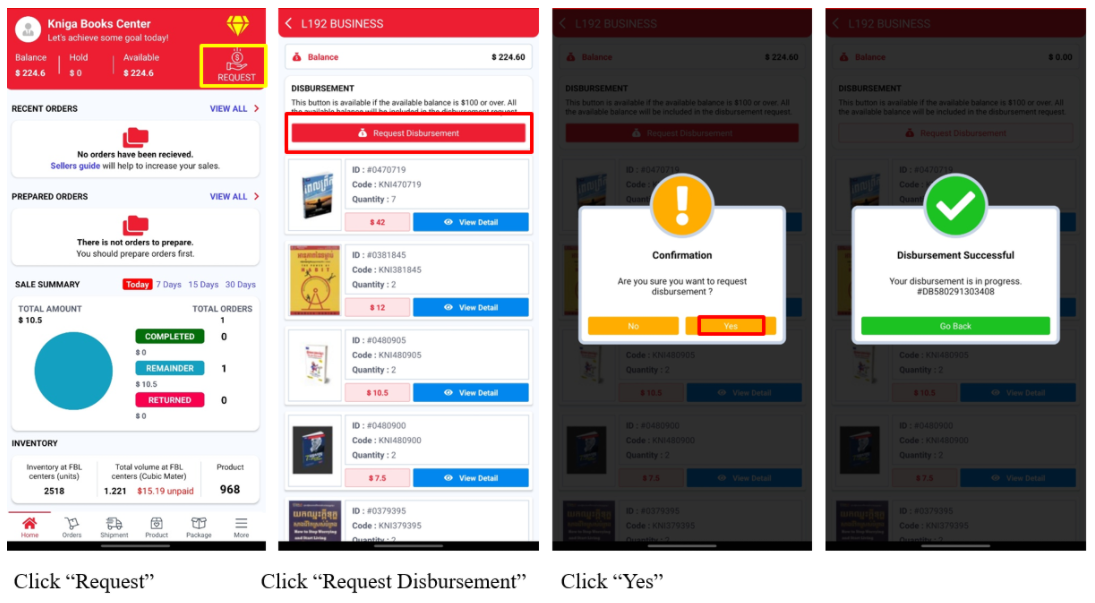
How to join L192 business?
#Register l192 Business

Fill in our registration form.
Click agree on Term of Use and Privacy Policy Fee And Commissions.
Click Button Register Account.
#Verification
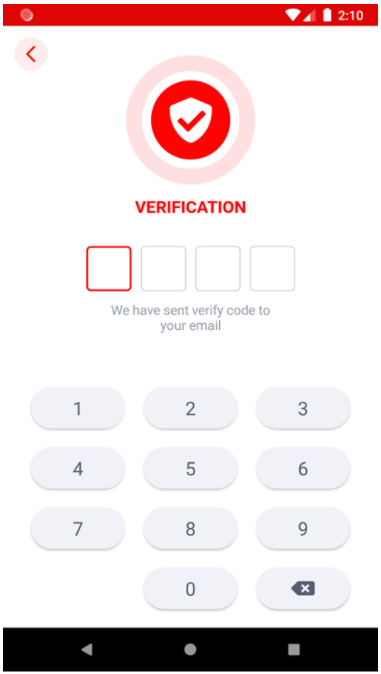
Check your email box and wait for the verification code.
Fill in the verification code in the specified area.
After successfully verified, you will see an information screen.
#Information
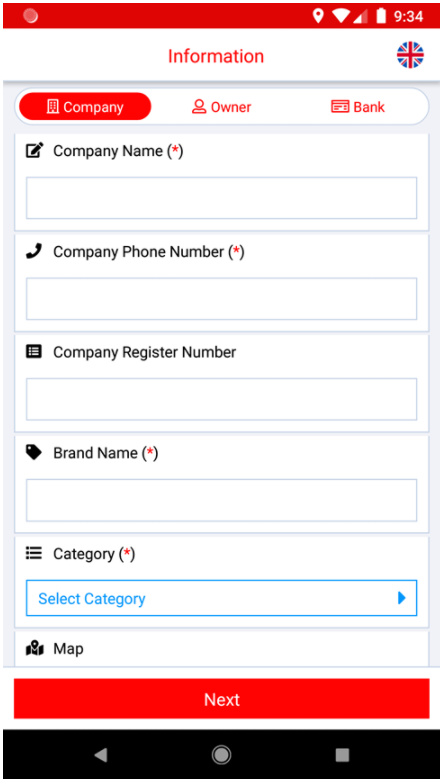
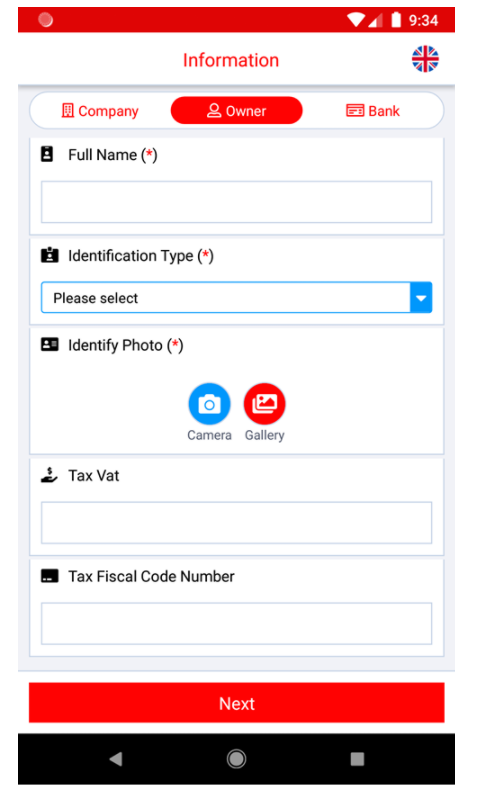
Fill in Company information.
Fill in your information.
Fill in Bank information.
Click Done.
Application completed in 2-3 working days.
The audit results will be sent to your mailbox.
#Review
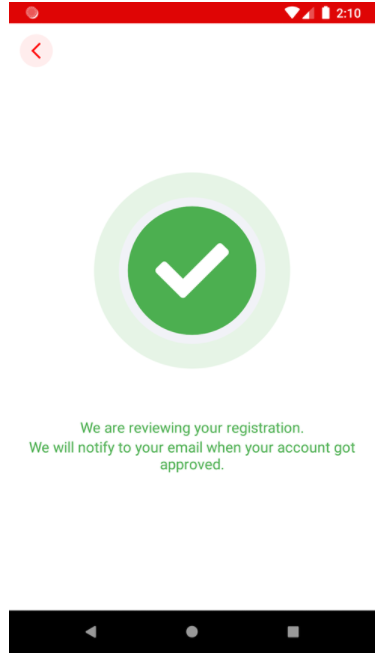
If you see this screen, it means we are reviewing your registration.
You will receive an email when reviewing is completed.
#Reject
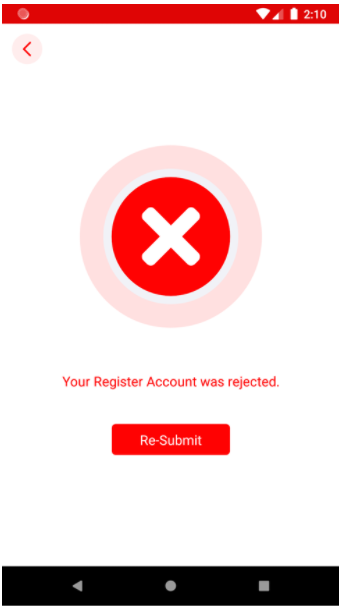
If you see this screen, it means your registration was rejected or missing some information.
Check the message below to understand why we rejected your registration.
Please contact us at [email protected] or try to re-submit again.
# Pricing
Fee Types | Description | Amount |
|---|---|---|
| Inventory Storage Fee | The fee is posted at the end of every month based on the total volume (M3). | $20/M3 |
| Handling Fee | Picking, packing, handling, customer service and returns. The fee is posted when a product is successfully delivered to the buyer. | $0.1 +$0.05 (>$10) +$0.05/KG (>5KG) |
| Pickup Fee | The fee is posted if the seller/store requires L192 to pick up the item the buy orders. This fee is not applicable if your products are placed at L192. | $0.25 +$0.1/KG (5KG) |
| Delivery Fee | The fee is posted when a product is successfully delivered to the buyer. | $0.15 +0.1/KG (>5KG) |
| Product Entry Fee | The fee is manually posted if the seller/store requires L192 to upload products on their behalf. | $1/product |
| FBL Inventory Processing Fee | Unpack the shipment package, verify the dimensions and weight of the product, label each unit, and store each unit on L192 shelves. The fee is posted automatically when a shipment is successfully processed. | $0.02/unit |
| FBL Inventory Removal Fee | Collect all the units to be removed from L192 shelves, pack the units, and send to the supplier. The fee is posted automatically when a removal is successfully processed. | $0.05/unit |
| Commission | L192 charges a commission for every product sold on its platform. The fee is posted automatically. | 10% of net sale |
# How to release new products?
Login merchant account
From L192 merchants central 🡪 upload product
Product Images
Choose one Main product image
Choose additional product images (max. 9)
Fill in Product Information
English title and description (required)
Khmer title and description (required)
Chinese title and description
Supplier code
Offer price (USD)
Product category
Product color
Product size
Product weight (gram)
Product Dimensions (cm)
Remote stock 🡪 and delivery time
Click on button Submit
Complete additional product information
Match product image and product color
Add product video link from YouTube
Click on button Finalize
After configuration of all required information, click on “Finalize” to release a product.
Note: Products will not be displayed in customer platform immediately after they are released. Products need to be reviewed by L192 in 1-2 working days.
# FBL and Remote stock products?
Fulfillment By Little (FBL)
- FBL is a service that can help your business grow faster. By keeping your products in L192 warehouse, we will pick, pack and ship your orders with cost-effective and simple.
Remote stock
- Your products can be remote stock if you tick on remote stock check box. When remote stock products are ordered, you need to ship your products to L192 warehouse to process orders in time.
# How to ship FBL products to L192 warehouse?
Login merchant account
From L192 merchants central 🡪 Inventory Shipment & Removal 🡪 Inventory Shipment
From product list, type number in column “Unit”
Once you fill in number, system will generate product shipment list.
Click on button “Add to shipment” to create shipment
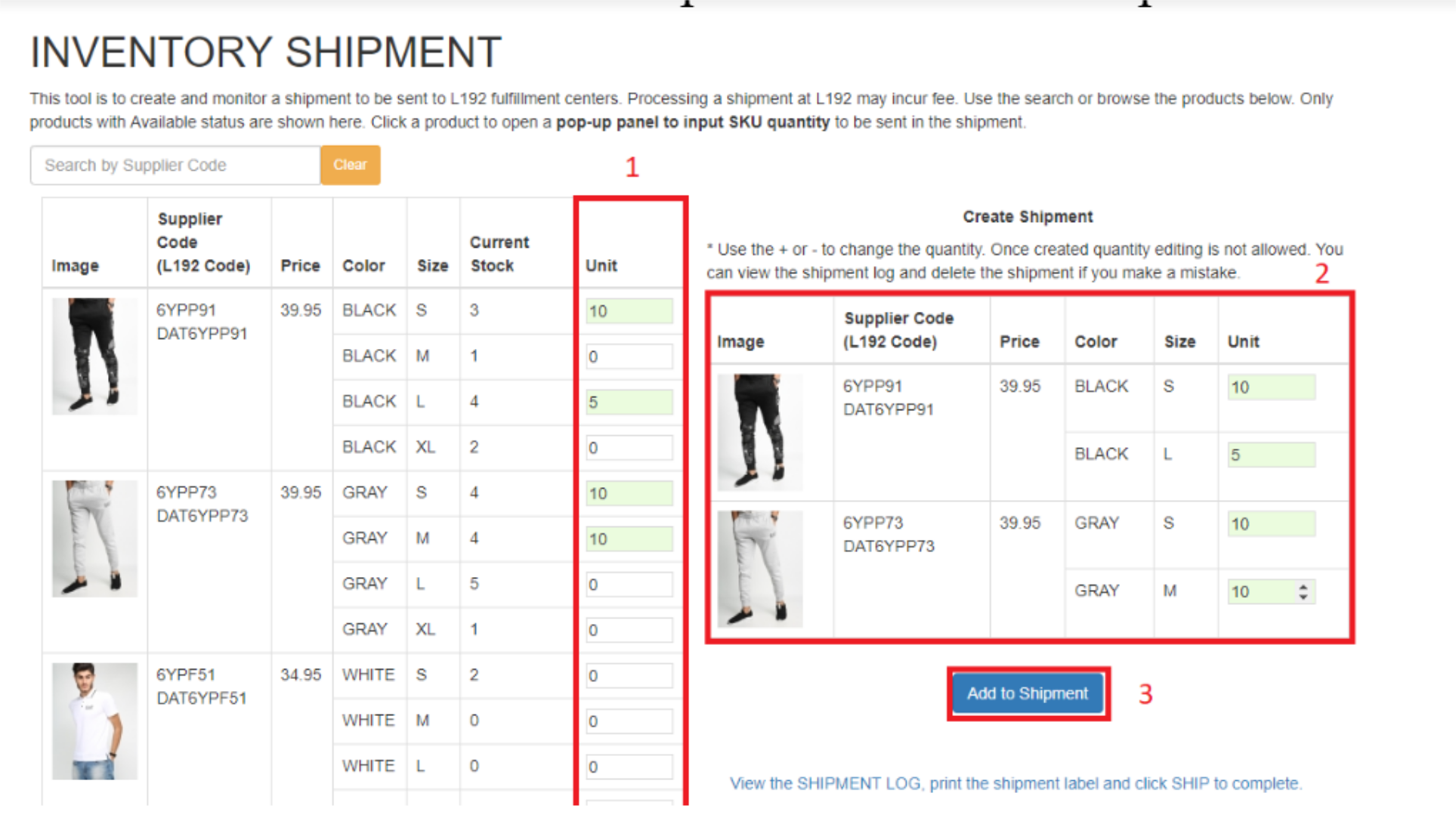
From L192 merchants central 🡪 Inventory Shipment & Removal 🡪 View Shipment log
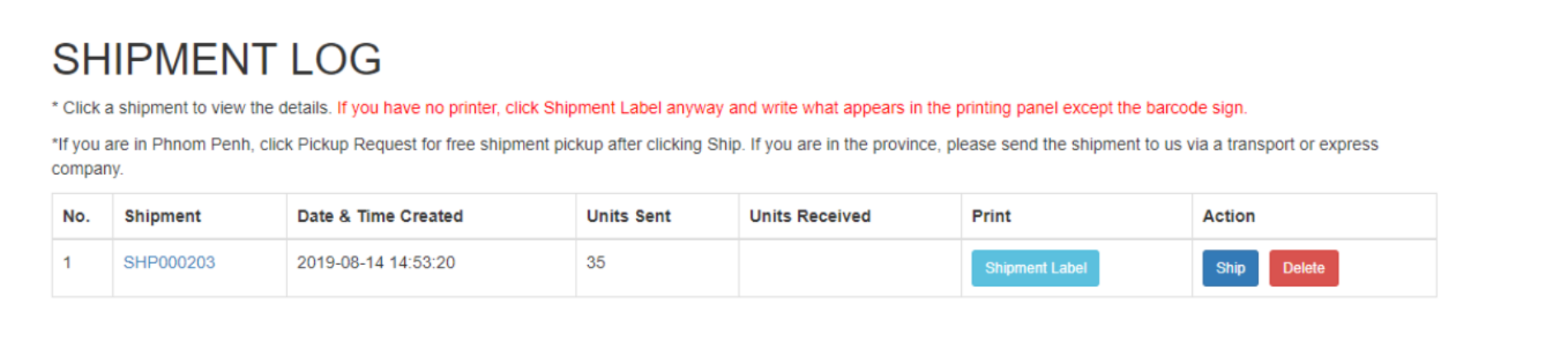
Print shipment label to stick on your packages
- If you have shipment packages more than one, you must write down on shipment label more information about your packages quantity. For example: you have 3 packages in one shipment, so you need to write number in shipment label that stick on each package as below. 1/3: First of three packages, 2/3: Second of three packages and so on.
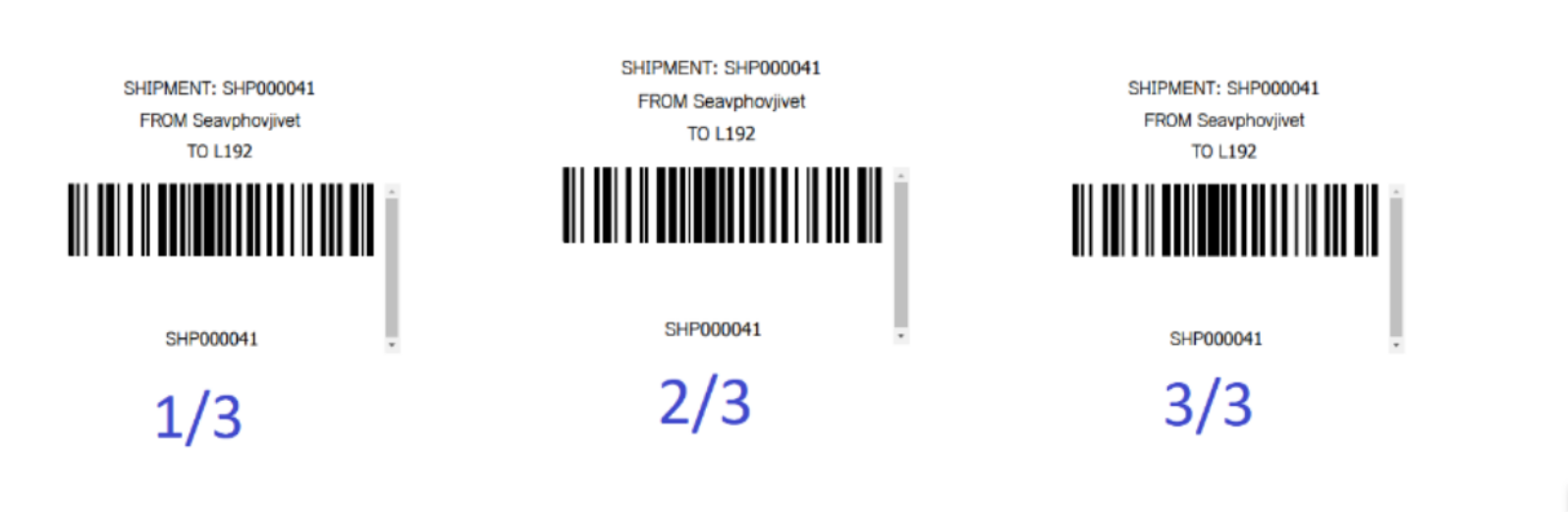
Ship to L192 warehouse
When shipment packages are ready, you can click on button “Ship”
If you are in Phnom Penh, click Pickup Request for free shipment pickup after clicking Ship.
If you are in the province, please send the shipment to us via a transport or express company.
For overseas merchants, send to L192 warehouse address.
Track shipment
From L192 merchants central 🡪 Inventory Shipment & Removal 🡪 View Shipment log.
If value of column “Units Received” have changed from zero, it means your shipment have been processed.
# How to manage remote stock orders?
Orders to prepare
From L192 Merchant central 🡪 Dashboard
In orders to prepare session. If you see orders, click on link Order Management Page.
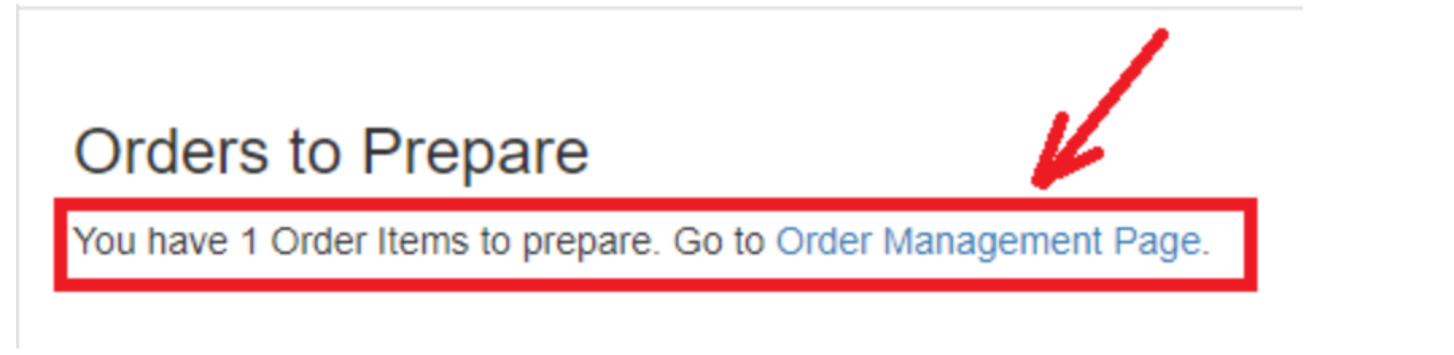
Orders Management
From L192 Merchant central 🡪 Orders Management
ORDERS TO PREPARE: is the tab that show only orders that you need to prepare.
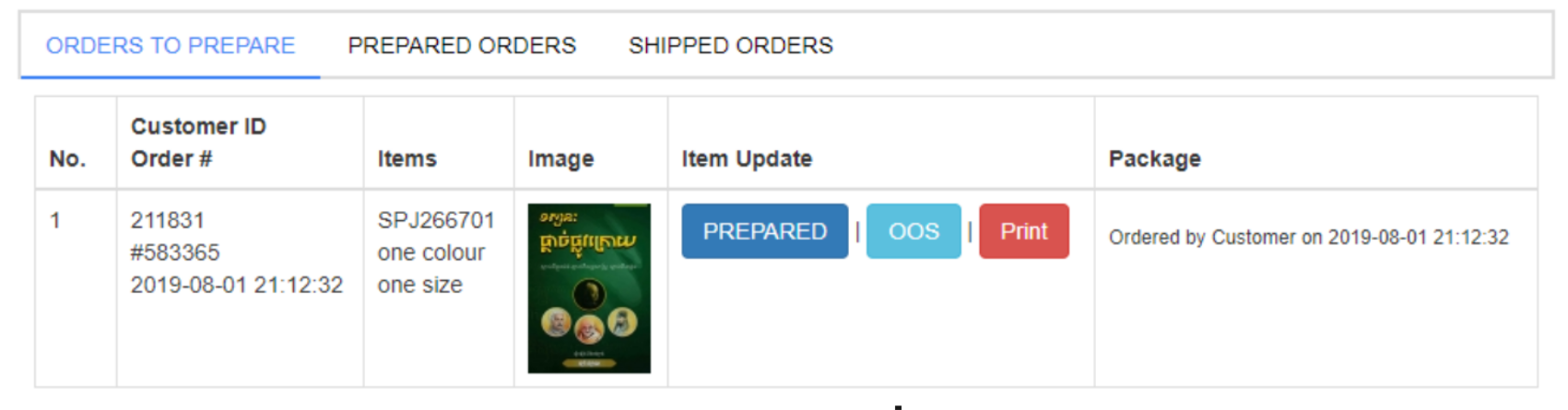
- Click on button “Print” to print item labels.
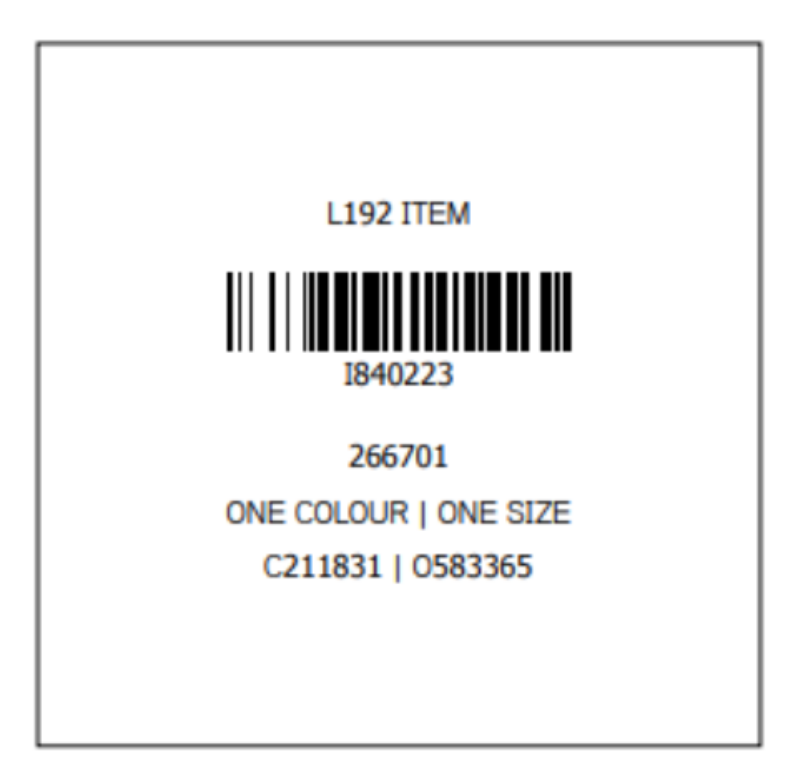
Stick these label on items. (Each item has its own label)
Click on button “PREPARE” to note that this item is already prepared.
If your ordered product is out of stock, click on button “OOS”.
Go to PREPARED ORDERS tab to show all your prepared orders
Click on button “Print Package” to print label for your ordered package. (Note: in one order there would be one or many items)
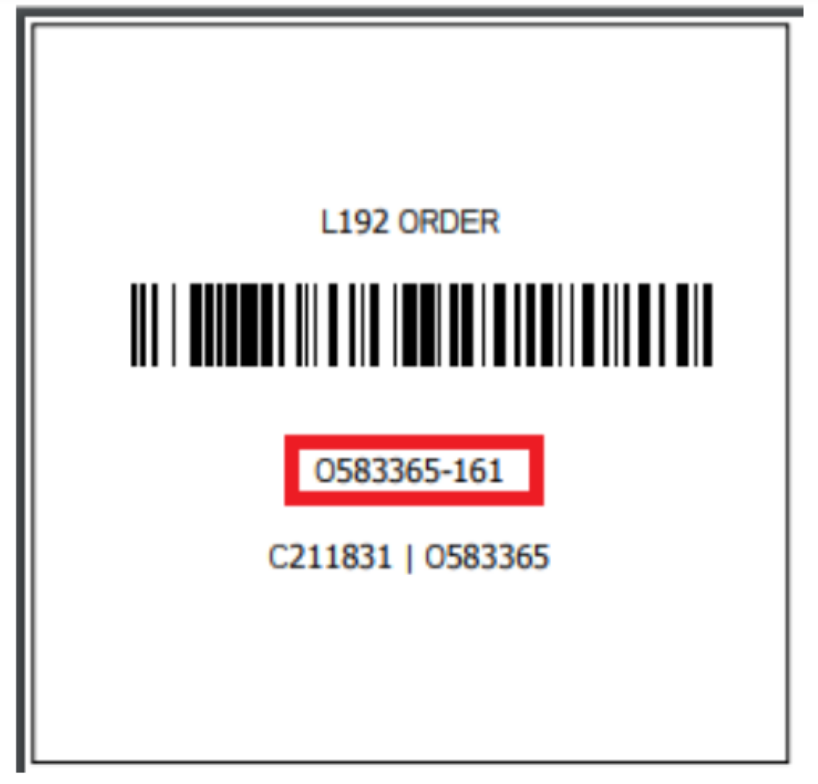
- You can click on button “Pickup request” to request L192 delivery service to pick up your orders.
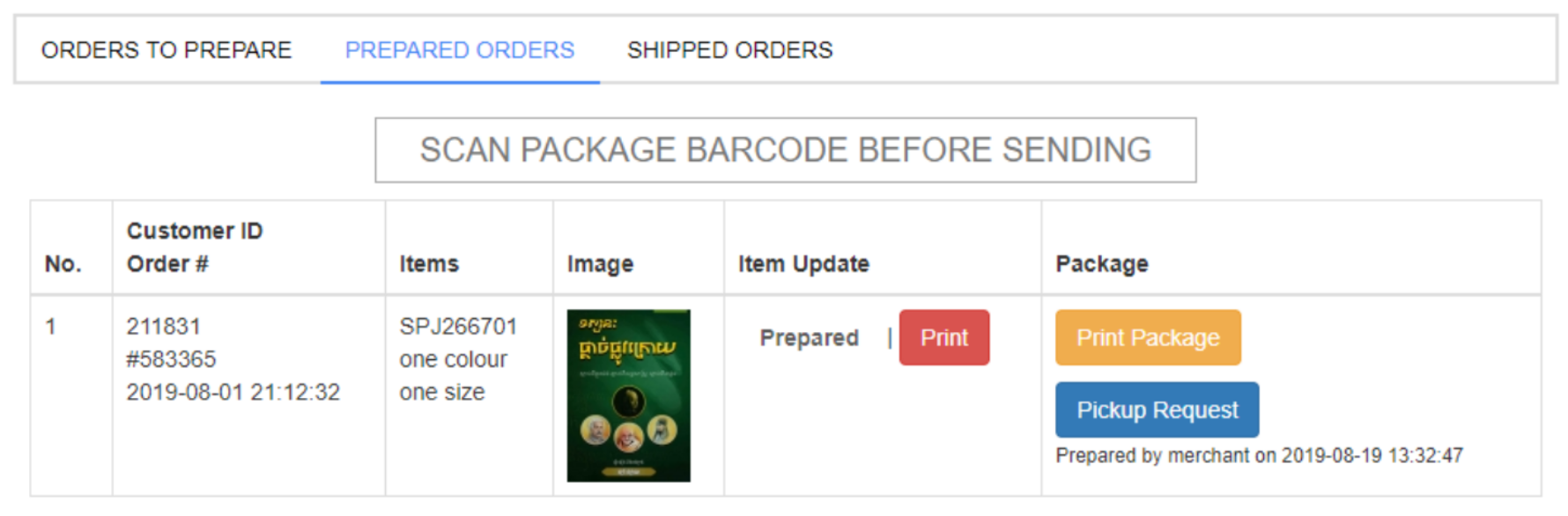
You also can ship or send your orders to L192 warehouse by yourself.
Never forget to scan package barcode before sending your orders. Or you just enter the number in red rectangle into box “SCAN PACKAGE BARCODE BEFORE SENDING”
After scanning package barcode, you can go to SHIPPED ORDERS tab to see all your orders status.
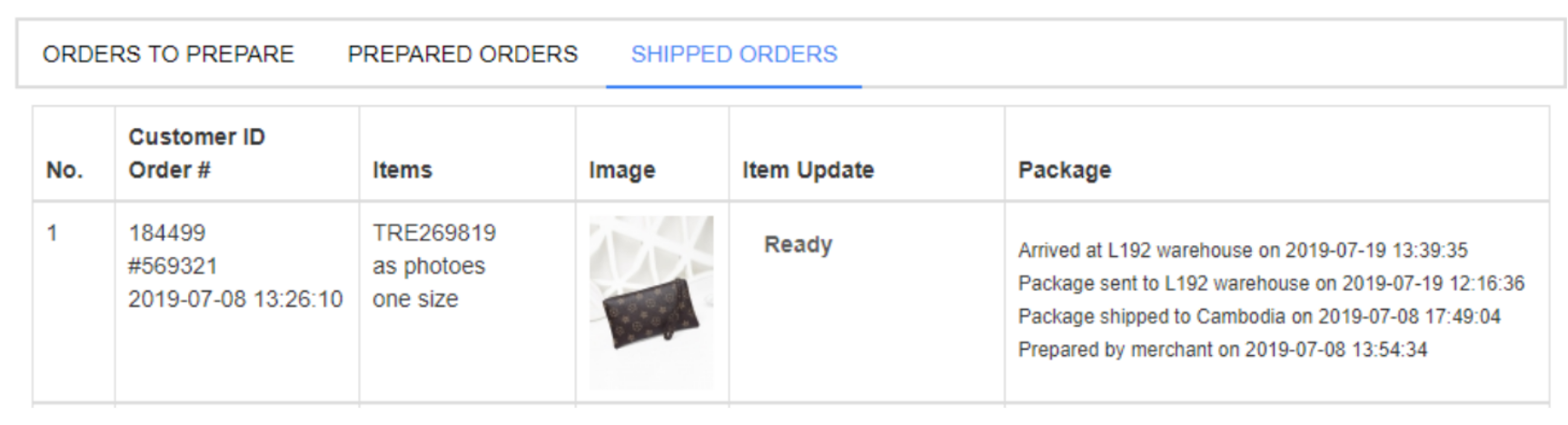
# How to withdraw money?
From L192 Merchant central 🡪 Dashboard
Click on button “REQUEST DISBURSEMENT”
L192 will transfer payment to bank account detail that you offered when registered.
